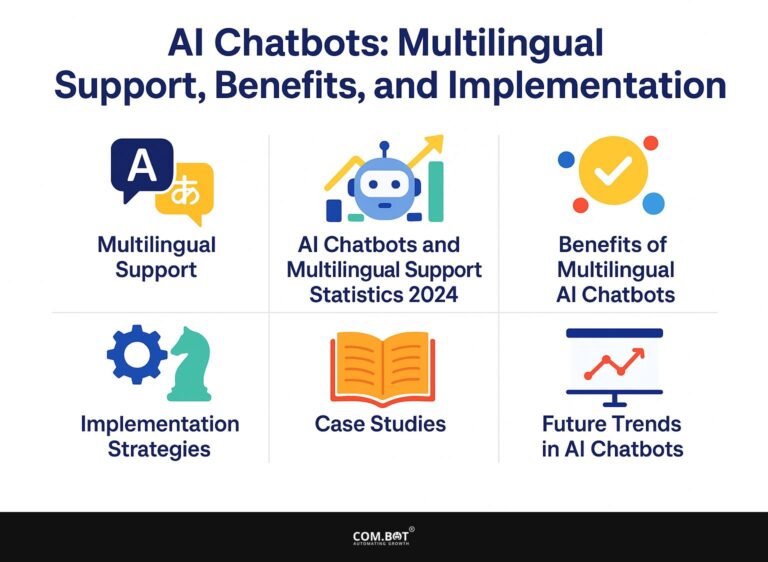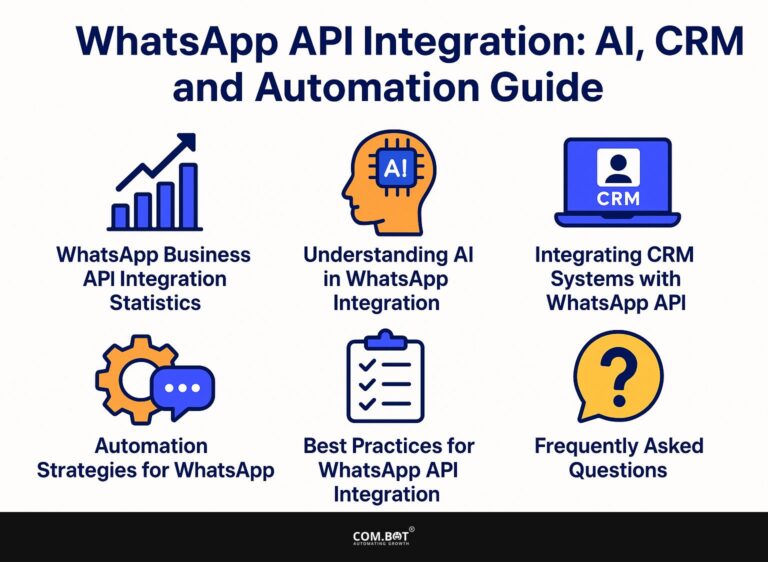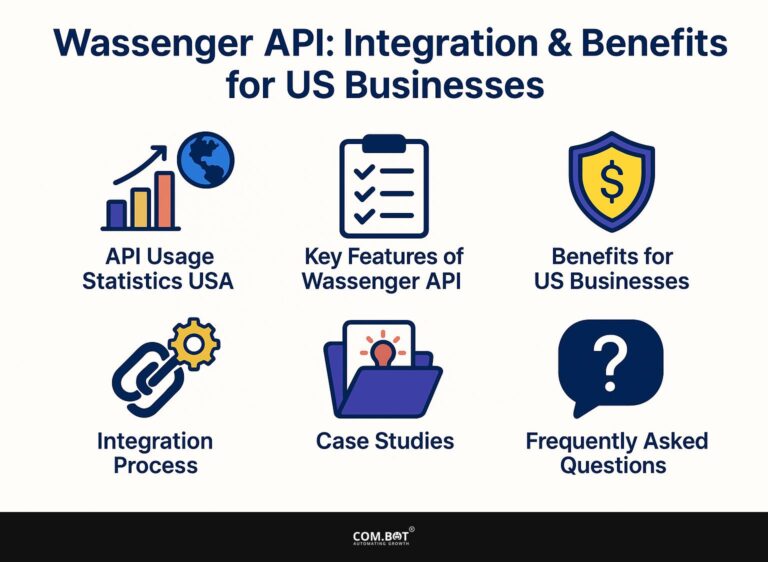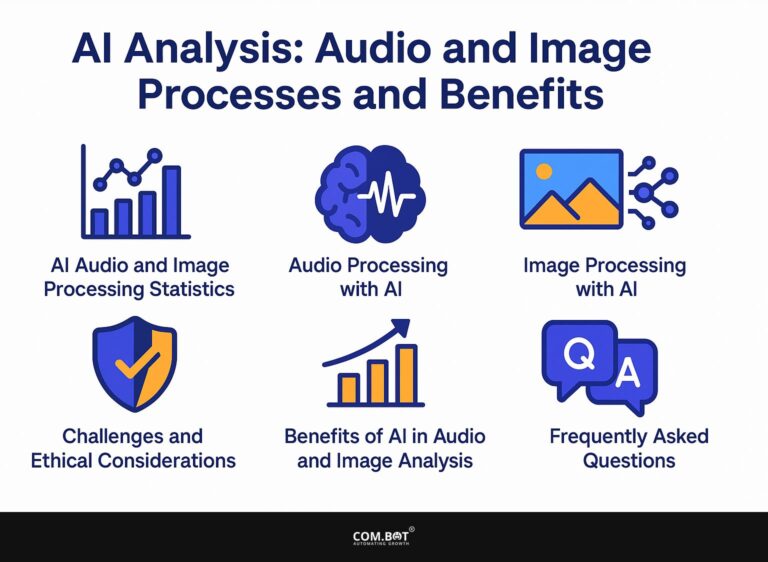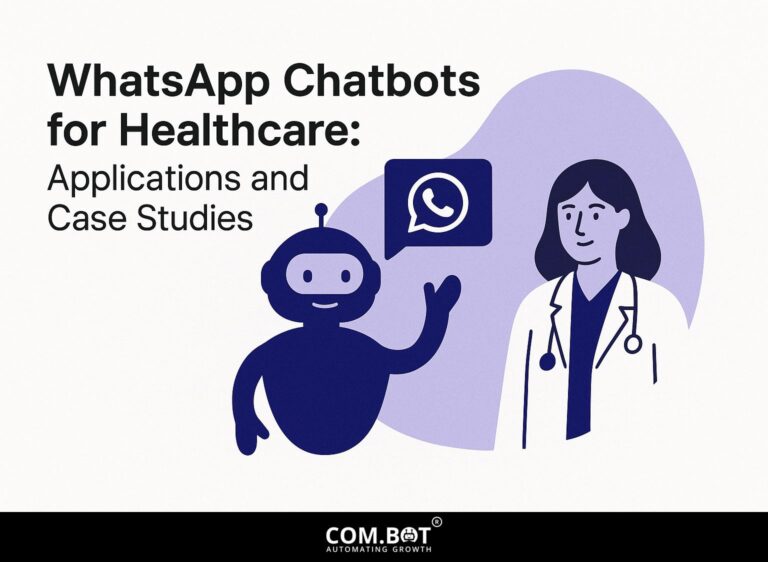How to Integrate WhatsApp with Azure: Complete Guide
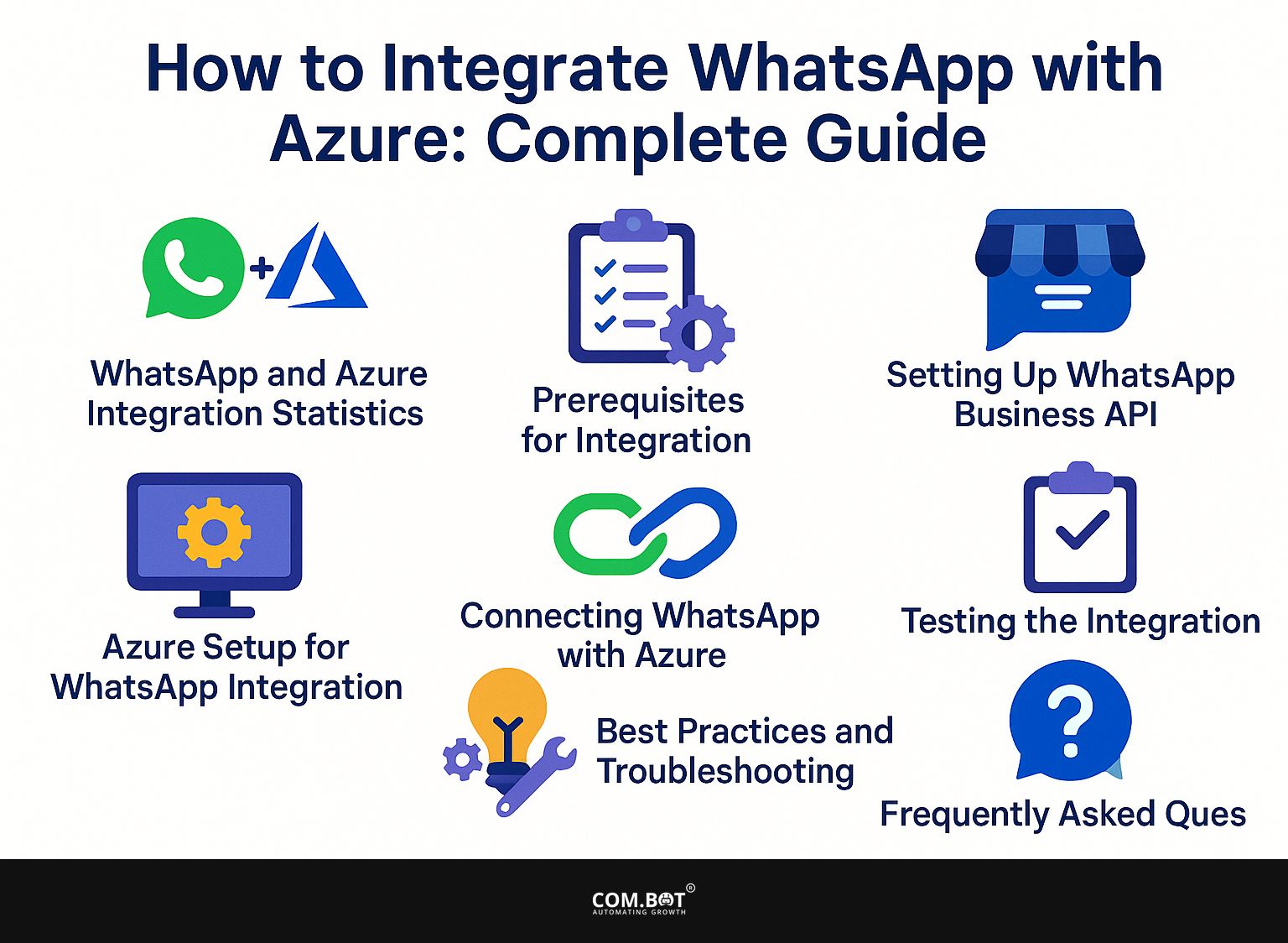
Use WhatsApp effectively for your business by connecting it with Azure Communication Services. This guide will show you how to set up a WhatsApp Business Account and use Azure to improve your communication methods. Learn how to send SMS, handle customer communications, and simplify tasks while making the most of your Azure tools. Prepare to change how your business communicates with this simple step-by-step integration.
Key Takeaways:
- Connecting WhatsApp with Azure provides many benefits, like better customer communication and simplified business operations.
- Before starting the integration process, make sure to have the necessary accounts, subscriptions, and tools, and follow the steps to set up WhatsApp Business API and Azure resources.
- There are two main methods for connecting WhatsApp with Azure: using Azure Logic Apps or Azure Functions. Test the integration thoroughly and follow best practices for troubleshooting any issues that may arise.
- 1 WhatsApp and Azure Integration Statistics
- 2 WhatsApp and Azure Integration Statistics
- 3 Prerequisites for Integration
- 4 Setting Up WhatsApp Business API
- 5 Azure Setup for WhatsApp Integration
- 6 Connecting WhatsApp with Azure
- 7 Testing the Integration
- 8 Best Practices and Troubleshooting
- 9 Frequently Asked Questions
- 9.1 1. How do I integrate WhatsApp with Azure?
- 9.2 2. Why should I integrate WhatsApp with Azure?
- 9.3 3. What resources do I need to integrate WhatsApp with Azure?
- 9.4 4. Can I integrate WhatsApp with Azure for free?
- 9.5 5. Is it possible to integrate multiple WhatsApp Business accounts with Azure?
- 9.6 6. What are the benefits of integrating WhatsApp with Azure?
Benefits of Integration
Integrating WhatsApp with Azure can improve user engagement by 40%, enabling businesses to handle customer inquiries seamlessly through SMS and media messages.
With Azure Logic Apps, businesses can set up systems to reply automatically, ensuring customers receive timely responses. Linking to a customer support database allows you to have customized conversations using past user information.
Using tools like Twilio improves how often messages are successfully sent and lets you monitor how people interact with them. Businesses may reduce response time from hours to minutes, which can lead to happier customers who are more likely to stay. For an extensive analysis of this trend, our comprehensive guide to WhatsApp API Setup examines the components and benefits involved.
This clear communication can change how you interact with your audience and greatly improve your service abilities.
WhatsApp and Azure Integration Statistics
WhatsApp and Azure Integration Statistics
The WhatsApp and Azure Integration Statistics This section looks at how WhatsApp, a top messaging app, can work together with Azure, Microsoft’s cloud computing service. While the JSON data does not provide specific metrics, we can expand on the implications and the significance of such an integration.
WhatsApp is well-known for having a large number of active users and frequent usage, ranking it as one of the top messaging apps globally. Integrating WhatsApp with Azure could provide many advantages, especially for businesses looking to improve communication, customer service, and how they run day-to-day operations.
- Improved Communication: Businesses using Azure’s cloud services can seamlessly integrate WhatsApp to facilitate real-time communication with customers. This could speed up customer support and get users more involved by giving quick replies and customized communication.
- Data Management: Azure’s strong system can help businesses handle the large amount of data created through WhatsApp communications. By using Azure’s tools for data analysis and machine learning, companies can understand customer actions, likes, and patterns, helping them make better decisions.
- Security and Compliance: Azure offers advanced security features and compliance certifications. Connecting WhatsApp with Azure keeps messaging information safe, meets regulatory requirements, and guards against online risks.
- Scalability: Azure’s cloud solutions can easily grow, helping businesses handle more communication needs without losing quality. This ability to handle more customers is important for businesses that are expanding or have busy times during certain seasons.
Although exact numbers are not given, using WhatsApp together with Azure offers businesses a strong chance to improve how they work, make customers happier, and run more smoothly. Bringing together WhatsApp’s popularity and Azure’s technology opens up new possibilities for advancements and growth in industries focused on communication.
Prerequisites for Integration
Before you connect WhatsApp with Azure, you need to create the necessary accounts and tools to make sure everything works well together. If you’re interested in understanding the setup process more deeply, you might appreciate our insights on the WhatsApp API Setup: Components and Benefits.
1. Required Accounts and Subscriptions
To start, you need a WhatsApp Business Account, which requires a valid phone number and verification through Meta Business Account.
Once you have your phone number ready, get the WhatsApp Business app and follow the instructions to create your profile. To verify, you need a code sent to your phone to prove the number is yours.
After you are confirmed, you can use features like instant responses and automatic messages to improve how you communicate with customers.
Maintaining this account could involve costs linked to Azure Communication Services, which starts at $0.0025 per message-ideal for businesses anticipating high communication volumes. Always check Meta’s up-to-date pricing for any changes.
2. Necessary Tools and Software
You will need access to the Azure Portal and the WhatsApp Messaging SDK to facilitate seamless integration. Start by setting up your Azure account, which may require a credit card for validation. After logging in, go to the Azure Portal to set up a new resource for the WhatsApp Messaging API.
This API will allow your application to send and receive messages. Make sure you download the WhatsApp Business API client. There are some steps you need to follow to install it. Keep in mind that costs can vary based on your usage, so check the pricing details on the Azure site to budget accordingly.
Setting Up WhatsApp Business API
To set up the WhatsApp Business API, you need to make a business profile and set up message templates for clear communication (our guide on WhatsApp API setup components and benefits provides a detailed overview of essential elements and advantages).
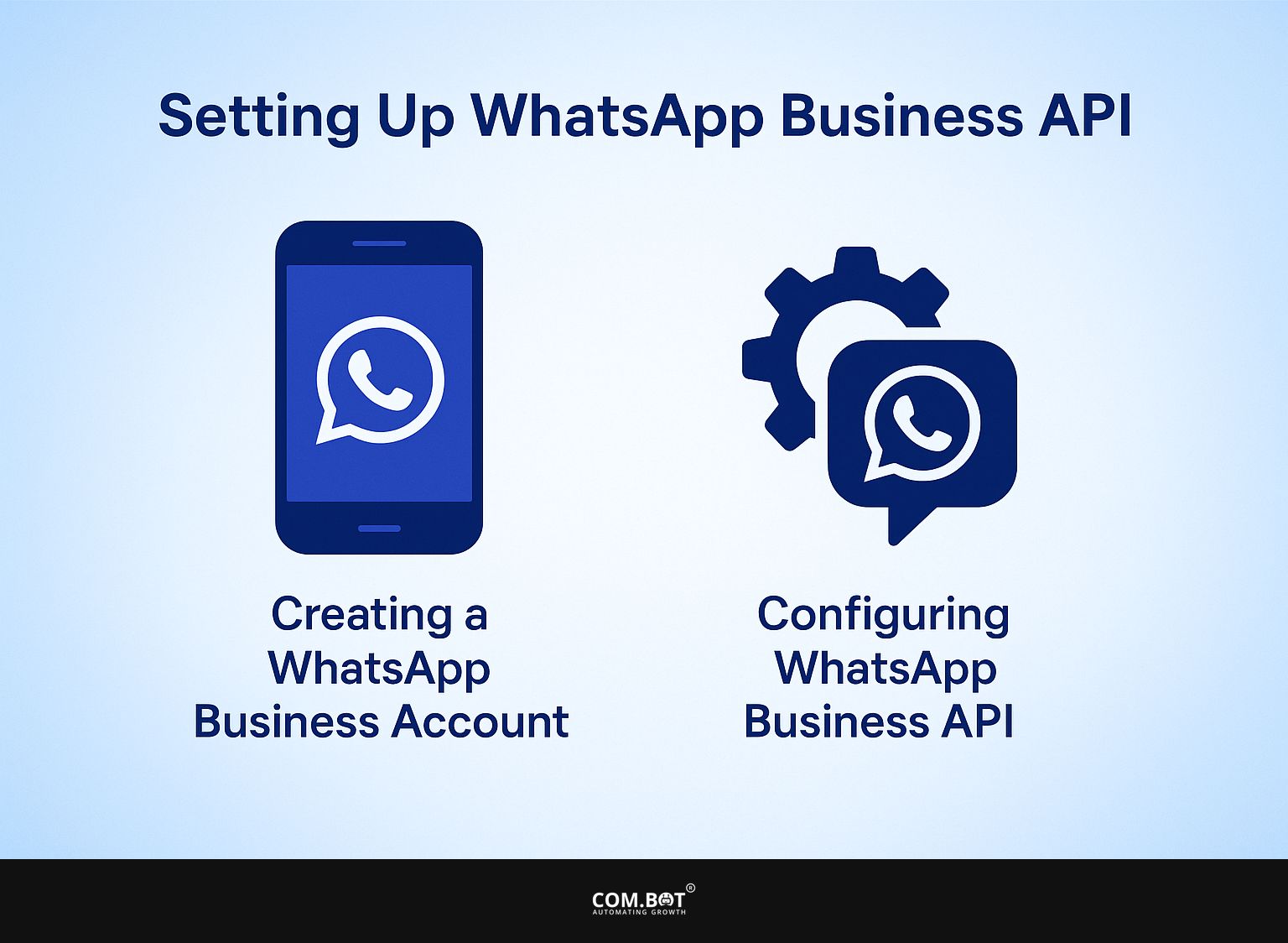
1. Creating a WhatsApp Business Account
Follow these steps to create a WhatsApp Business Account: download the app, verify your phone number, and set up your business profile.
Once your business profile is set up, make sure to include essential information such as your business name, address, website, and a brief description of your services. To improve customer interaction, use features such as automatic greetings, away messages, and fast replies.
Connect your WhatsApp Business Account with a catalog to show products directly in the app, allowing customers to easily browse what you offer. Strive for a professional look, and think about using a business logo as your profile photo.
2. Configuring WhatsApp Business API
Configure the WhatsApp Business API by setting up your template messages in the Azure NotificationMessagesClient to enable various messaging features.
Begin by creating your message templates in the Azure platform. Choose clear, concise messages for notifications, adhering to WhatsApp’s template guidelines to avoid rejections. Use the NotificationMessagesClient to work with these templates using code, taking care of status updates and approvals.
A common pitfall is not properly formatting the message variables, which can lead to errors during the API call. Regularly test your templates using the sandbox environment before going live to catch any issues early in the process.
Azure Setup for WhatsApp Integration
To connect WhatsApp with Azure, you need to make an Azure account and set up the required resources for messaging services. A key component of this integration involves using the Azure Communication Services Messaging SDK, which offers robust features for seamless messaging solutions.
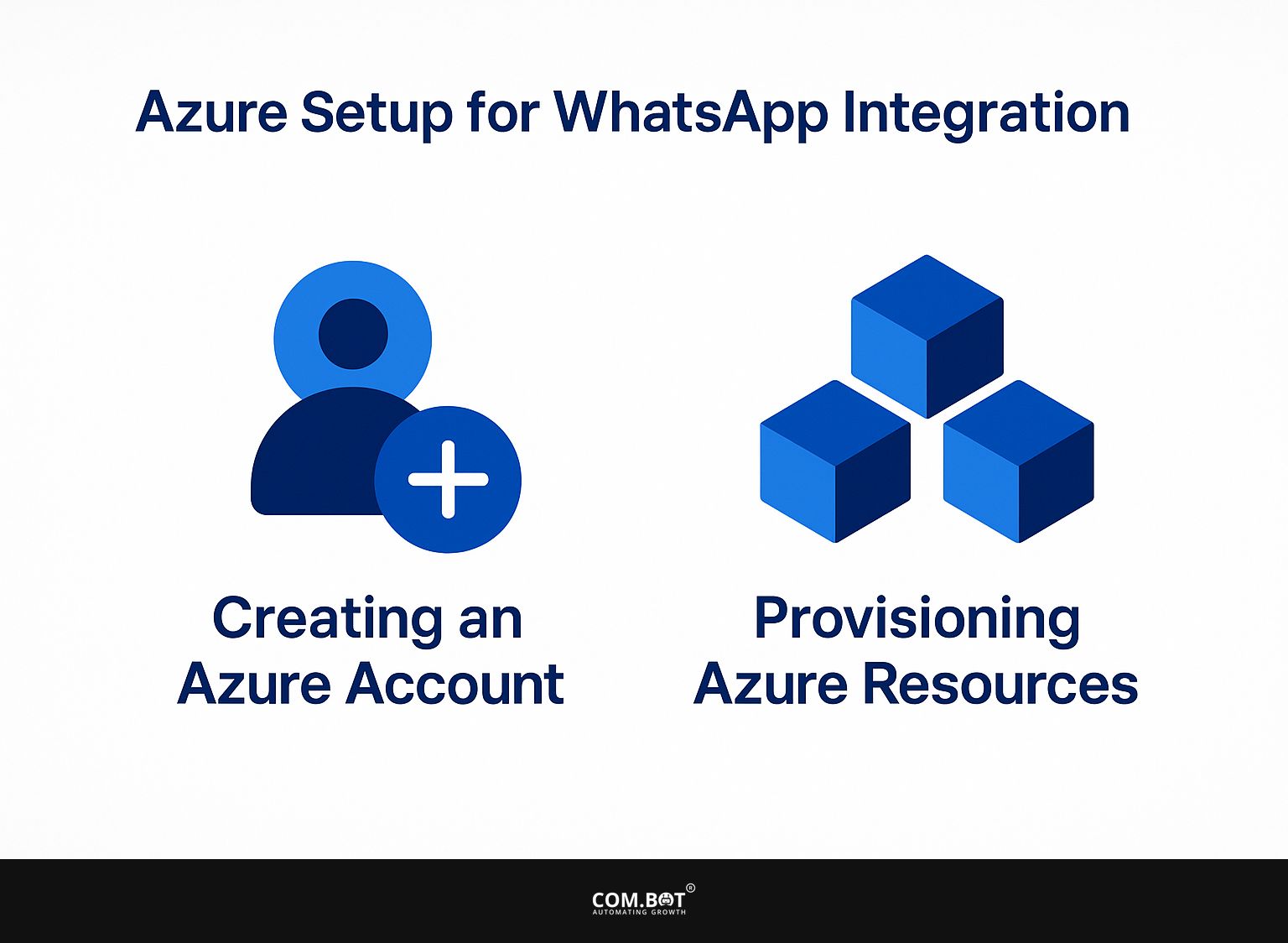
1. Creating an Azure Account
To create an Azure account, visit the Azure Portal and sign up using your Microsoft credentials, which is free for the first 30 days.
After accessing the Azure Portal, click on ‘Start free’ to initiate your account setup. You will need to enter your personal information and payment details, but you will not be billed during the trial period.
After you sign up, use the free plan that includes Azure Communication Services for live chat and video. Get to know the Azure dashboard, where you can find guides and start your first service like a web app or virtual machine to get practical experience.
2. Provisioning Azure Resources
Provision the necessary Azure resources such as the Communication Services to enable the WhatsApp integration by following these steps.
- First, log into the Azure portal and go to the ‘Create a resource’ section. Search for ‘Communication Services’, then select it and click ‘Create’.
- Fill in the required fields such as subscription, resource group, and region. After creating the service, configure messaging settings by generating an API key and setting up sender information.
- To get the best results, make sure you change the rate limits and learn about the WhatsApp Business API rules. This setup will take approximately 30 minutes, enabling seamless integration for messaging functionalities.
Connecting WhatsApp with Azure
You can link WhatsApp to Azure using Azure Logic Apps or Azure Functions, which allows for automatic messaging processes.
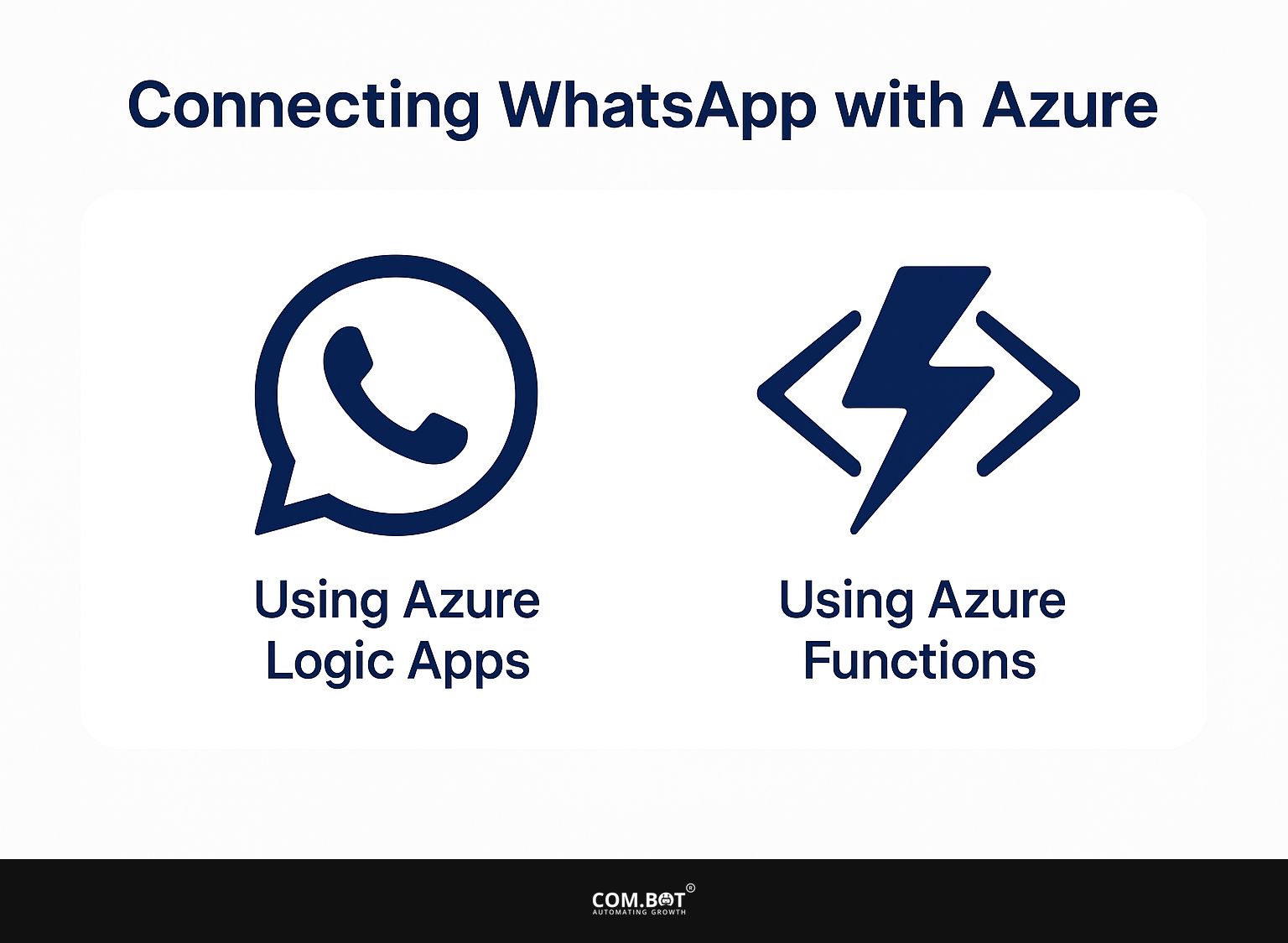
1. Using Azure Logic Apps
Use Azure Logic Apps to create workflows that connect WhatsApp with other services, enhancing messaging. To set up Azure Logic Apps for WhatsApp messaging, start by signing into the Azure portal and creating a new Logic App.
Once in the Logic App Designer, you can select a trigger such as “When a new message arrives in WhatsApp.” Next, integrate the WhatsApp API by providing necessary authentication tokens. Following that, define actions like sending a notification to a database or invoking a web service.
Check the process to make sure messages move smoothly between WhatsApp and your selected services. Change settings if needed for best results.
2. Using Azure Functions
Implement Azure Functions for serverless computing to handle specific messaging tasks with WhatsApp, allowing for efficient API calls.
To connect Azure Functions with the WhatsApp API, start by creating a new function in the Azure portal. Choose the HTTP trigger template, which enables the function to respond to HTTP requests.
Keep your WhatsApp Business API login details ready for access. In the function code, use libraries like `axios’ or `request’ to manage API calls without hassle.
For example, to send a message, structure a POST request to the WhatsApp API endpoint with the recipient information and message content. This setup lets you send messages and do other tasks easily.
Testing the Integration
Checking how WhatsApp works with Azure is important to make sure messages work correctly in different situations. Understanding the components and benefits of WhatsApp API setup can further enhance this integration’s effectiveness.
Common Testing Scenarios
Common testing scenarios include validating template messages, ensuring delivery and receipt notifications, and simulating customer interactions.
To validate template messages, create a test case where you trigger the template under controlled conditions, examining whether the output matches expectations.
To test delivery and receipt notifications, simulate sending the message to different environments and check if notifications are received quickly.
In customer interaction tests, use tools like Postman or JMeter to send requests automatically, which helps mimic user actions and find possible slow points. Look closely at error messages because they help you fix issues, improve templates, and create a better experience for users.
Best Practices and Troubleshooting
Using best practices for connecting WhatsApp with Azure can greatly reduce issues and improve performance.
Common Issues and Solutions
Common issues faced during WhatsApp and Azure integration include message delivery failures and API permission errors, each requiring specific solutions.
Message delivery failures often stem from incorrect phone numbers or network issues. To troubleshoot, verify the recipient’s number format and check your network connectivity.
To fix API permission errors, make sure your Azure app has the right permissions in the Azure portal. Use the Azure CLI or the portal interface to review and modify these permissions. Set up logging to track API requests and responses. This helps find problems quickly and makes debugging easier.
Frequently Asked Questions
1. How do I integrate WhatsApp with Azure?
To integrate WhatsApp with Azure, you will need to create a WhatsApp Business account and then follow the steps outlined in the Complete Guide provided by Microsoft. This will involve setting up a new Azure resource, configuring WhatsApp Business API settings, and verifying your domain.
2. Why should I integrate WhatsApp with Azure?
Integrating WhatsApp with Azure allows you to use the popular messaging platform for your business needs, while also utilizing the powerful capabilities of the Azure cloud platform. This integration can simplify your communication and make it safer and more reliable.
3. What resources do I need to integrate WhatsApp with Azure?
You will need an existing Azure account and a WhatsApp Business account to integrate the two services. You will also need to know the basics of Azure resources and settings, along with how to set up your WhatsApp Business API settings.
4. Can I integrate WhatsApp with Azure for free?
While both Azure and WhatsApp offer free trials, there may be fees associated with using certain features and services. It is important to review the pricing and billing information for both platforms before integrating them to understand any potential costs.
5. Is it possible to integrate multiple WhatsApp Business accounts with Azure?
Yes, you can integrate multiple WhatsApp Business accounts with Azure by creating separate resources for each account. This can be useful for businesses with multiple departments or locations that use separate WhatsApp Business accounts for communication.
6. What are the benefits of integrating WhatsApp with Azure?
Integrating WhatsApp with Azure allows for seamless communication with customers and employees, improved automation and efficiency, and access to powerful Azure features such as AI and analytics. This can result in happier customers and more successful business outcomes.