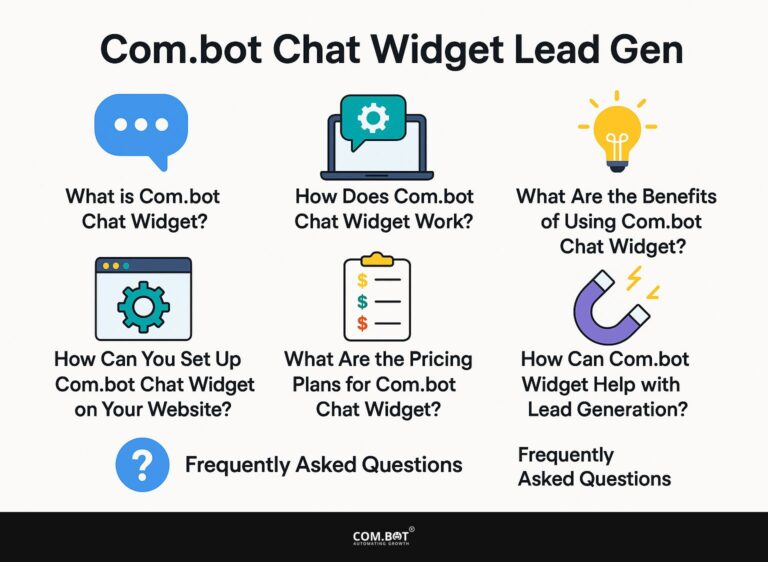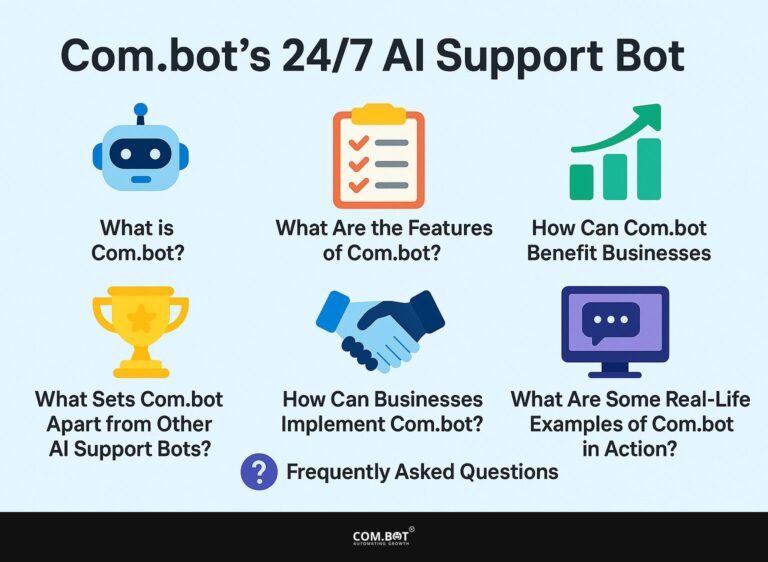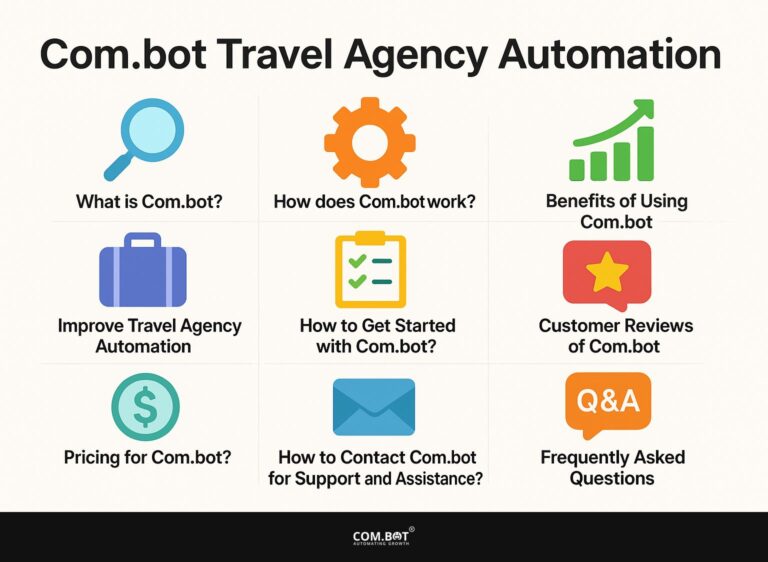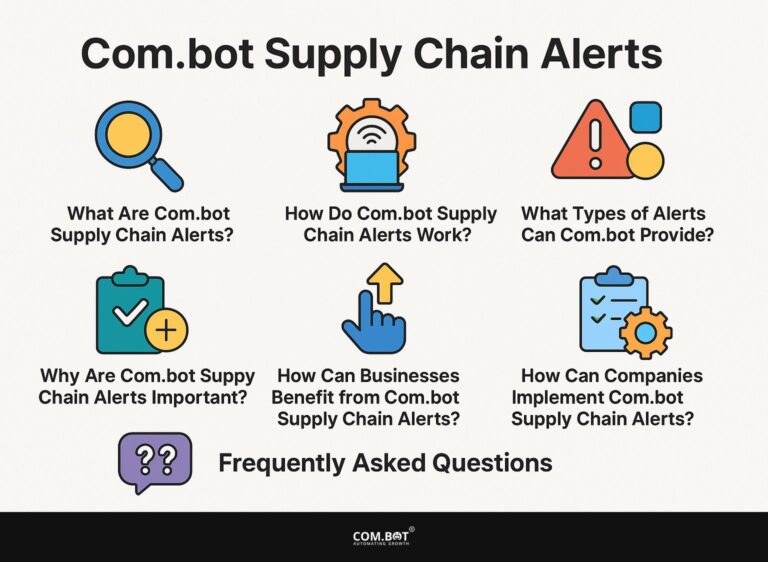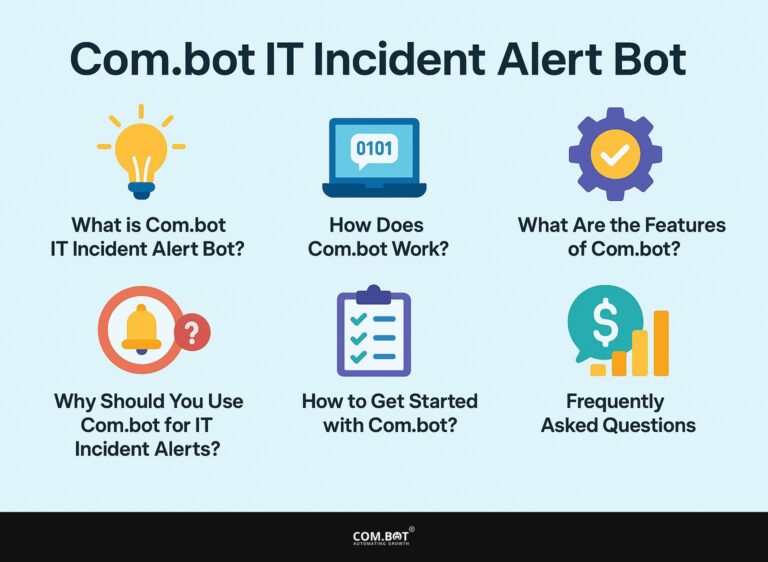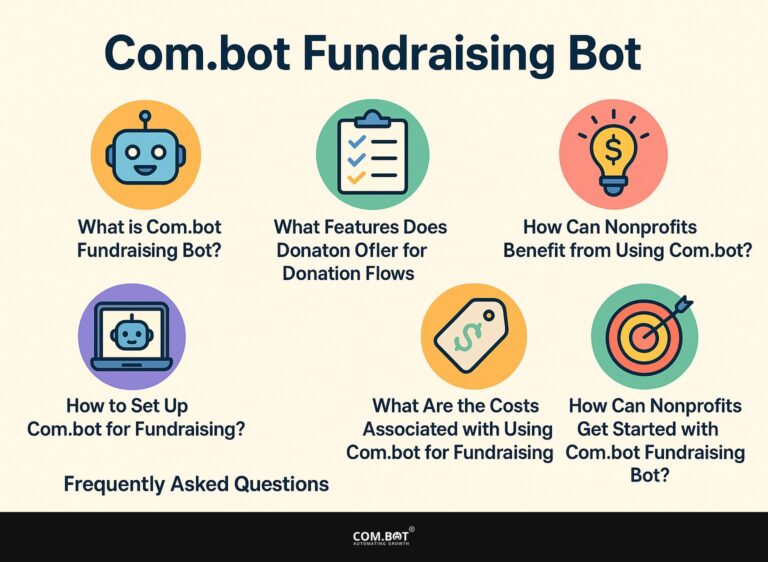Com.bot Chatbot SDK for React & Vue
As online communication continues to evolve, chatbots have become key tools for boosting user engagement and providing timely support The Com.bot Chatbot SDK makes this process easier, giving developers a solid method for adding chat features to React and Vue applications.
This article looks at the main aspects of the Com.bot SDK, including deep chat widget integration, customizable themes, and effective state management. Discover the benefits and technical aspects of using this strong tool for your projects.
Key Takeaways:
- Easily integrate Com.bot’s chat widget in React or Vue apps for a custom UI experience.
- Access event hooks and customize the chat widget’s theme and state management.
- Use Redux to handle state in Com.bot Chatbot SDK for React and Vue apps.
- 1 What is Com.bot Chatbot SDK?
- 2 What are the Benefits of Using Com.bot Chatbot SDK?
- 3 How to Integrate Com.bot Chatbot SDK in React or Vue Apps?
- 4 What are the Event Hooks Available in Com.bot Chatbot SDK?
- 5 How to Override the Default Theme of Com.bot Chatbot SDK?
- 6 How to Manage State in Com.bot Chatbot SDK with Redux?
- 7 Frequently Asked Questions
- 7.1 1. What is Com.bot Chatbot SDK for React & Vue?
- 7.2 2. How does Com.bot’s SDK make custom UI experiences possible?
- 7.3 3. Can I use Com.bot’s SDK with existing React or Vue apps?
- 7.4 4. How does Com.bot’s SDK differ from other chatbot development tools?
- 7.5 5. Is Com.bot’s SDK suitable for beginners?
- 7.6 6. Can I use Com.bot’s SDK for both React and Vue apps?
What is Com.bot Chatbot SDK?
Com.bot Chatbot SDK is a tool for developers to quickly set up chat interfaces in web apps with JavaScript frameworks such as React and Vue.
This SDK helps developers create custom user interactions with chat components that can smoothly connect with back-end APIs, improving customer service and collecting leads through fast replies and clear bot programming.
What are the Benefits of Using Com.bot Chatbot SDK?
Using the Com.bot Chatbot SDK helps businesses improve user interactions, make customer service tasks easier, and generate new customer interest with intelligent chatbots.
By adding this SDK to their React or Vue apps, developers can answer user questions quickly, leading to happier customers and more website visits.
1. Deep Integration of Chat Widget
The deep integration of the chat widget provided by Com.bot allows developers to embed sophisticated chatbot functionalities directly into their applications using JavaScript, specifically in React and Vue environments. This integration allows the chat widget to work smoothly with different parts of the application and APIs, providing active responses and useful information.
When a user asks about product details, the chat widget can look up current inventory to give accurate information, making the interaction more interesting.
Developers can make the chatbot work better by using certain tools from a set of guidelines, such as managing state and lifecycle methods, to make sure the chatbot responds correctly to user input.
When systems are well-connected, businesses can interact better with users by providing quick help, solving problems fast, and offering customized options. This increases user satisfaction and leads to more return visits.
2. Exposes Event Hooks
The Com.bot Chatbot SDK offers different event hooks that allow developers to modify how their chatbots work. These hooks let developers manage events like onMessageSent and onMessageReceived, giving them more control over the chatbot’s actions and allowing specific responses based on what users say.
By using these event hooks, developers can build a more engaging chatbot experience that addresses the particular requirements of their users.
Using the onMessageReceived hook lets the chatbot handle user questions right away, so it can give useful information or responses instantly. These hooks contribute to a seamless flow of dialogue, ensuring that responses feel natural and engaging.
When developers use event hooks correctly, they can greatly improve user interaction, resulting in higher satisfaction and building long-term connections with users. Using these features effectively improves interactions with chatbots, making them more enjoyable and practical.
3. Allows Theme Overrides
The Com.bot Chatbot SDK lets developers change the look of their chatbot interface by using CSS. This feature makes sure the chatbot matches the app’s branding, improving the user experience and creating a smooth interaction setting.
The visual design of chatbots is important for influencing how users see them and interact with them. When people use a chatbot that matches their brand’s character, it builds a feeling of comfort and confidence.
Changing colors, fonts, and button styles can help make the design visually appealing to users. For instance, changing the background color using CSS to match the brand’s palette or altering font styles to maintain consistency can significantly impact how users perceive the interaction.
Developers should follow best practices for theme overrides by ensuring their custom styles make content easier to read and access for all users. Changing button styles with CSS transitions, adding hover effects, or changing padding can make using a website feel smoother and more enjoyable.
4. Provides State Management
A key benefit of the Com.bot Chatbot SDK is its strong ability to handle chatbot state, letting developers manage and change the chatbot state easily in React apps, often using Redux for central control. This keeps all parts of the chatbot working together smoothly and reacting well to users, creating a lively and interesting experience for them.
By controlling the storage and usage of data, the chatbot can recall user preferences, previous chats, and important information. This makes it better at providing personalized answers and suggestions.
For example, in a customer support chat, the bot can look at past conversations to give advice and answers that fit the user’s earlier questions. By using Redux, developers can improve performance and update the UI quickly without extra re-renders, leading to happier users.
When the chatbot can manage complex states, it becomes capable of handling multiple threads of conversation simultaneously, allowing for uninterrupted interactions that feel seamless to the user.
How to Integrate Com.bot Chatbot SDK in React or Vue Apps?
Adding the Com.bot Chatbot SDK to your React or Vue apps is simple and includes a few important steps, from installing the SDK to adjusting the chat widget to fit your needs.
By following a clear path, developers can use all features of the SDK to make a responsive and easy-to-use chatbot that improves how users interact with the app.
1. Installing the SDK
To begin using the Com.bot Chatbot SDK, the first step is installing it in your React or Vue project via npm, ensuring that you have the necessary dependencies to build your chatbot interface. This simple process creates a base for adding more features and making your application better.
Make sure Node.js and npm are set up on your computer before you start the installation. After checking, start your terminal and go to your project folder.
For React applications, execute npm install com.bot-sdk and for Vue projects, use the same command. Consider installing axios for making HTTP requests and vue-router if your Vue project needs features to move between pages.
Once the installation is done, make sure to add the SDK to your components to start using its strong features well.
2. Initializing the Chat Widget
Once you have installed the Com.bot SDK, the next important task is to start the chat widget. This involves adjusting the settings needed for it to work correctly and respond well to users. This initialization phase allows developers to define parameters such as the chat widget’s layout, default messages, and user input handling methods.
Designing how users interact with the chat widget is important for making their experience better and encourages them to take part more. Improving the widget for various situations, such as providing quick answers to common questions or adjusting responses based on user behavior, can make the interactive feature much more effective.
Adjusting how the widget works helps attract user attention and makes communication easier, providing a user-friendly interface that connects with various groups.
To begin, developers can use an easy JavaScript code snippet like this:
comBot.init({ containerId: 'chat-container', defaultMessage: 'Welcome! How can I assist you today?' });
This line effectively embeds the chat widget into a specified section of the web application.
Making user interactions better is important for making the overall experience more effective and encouraging users to use the chat widget well.
By adjusting the widget for different situations, like giving quick answers to usual questions or creating responses based on how users act, the interactive part can get much better. Adjusting the widget’s features helps attract users and improves communication, creating a user-friendly interface that appeals to different groups.
3. Customizing the Chat Widget
Customizing the chat widget is essential for aligning it with the overall branding and user experience of your application, allowing developers to modify its appearance and functionality using CSS and JavaScript. The Com.bot SDK provides different options to adjust settings, ensuring the chat widget meets user preferences.
By altering CSS, developers can change the color scheme, font styles, and layout to keep the look consistent with the application’s branding.
For example, using different colors can improve visibility and make interactions more interesting. Changing how widgets act with JavaScript can add active elements like custom greetings or responses that change based on how users interact, which greatly improves user satisfaction.
These thoughtful customizations lead to a more intuitive experience, encouraging users to engage more meaningfully with the chat widget.
4. Managing State with Redux
For a chatbot app to work well, managing its state is important. Using Redux with the Com.bot Chatbot SDK helps developers keep the chatbot’s state steady and tidy during user interactions. This setup makes the chatbot run better and manage more users, which helps it handle difficult questions and answers more easily.
By implementing Redux, developers can create a centralized store that holds the chat application’s state, enabling seamless management of messages, user information, and conversation context.
Once the store is established, developers can dispatch actions to update the state based on user interactions or incoming data from external sources.
Linking components to Redux makes sure that if the chatbot’s state changes, the related parts of the application update automatically, leading to a smoother user experience. This method makes the chatbot respond faster and easier to debug and test.
What are the Event Hooks Available in Com.bot Chatbot SDK?
The Com.bot Chatbot SDK offers various event hooks that developers can use to make their chatbots more interactive and responsive.
These hooks, including onChatOpen, onChatClose, onMessageSent, and onMessageReceived, allow developers to run specific functions when different chatbot events happen, creating unique user experiences.
1. onChatOpen
The onChatOpen event in the Com.bot SDK runs certain tasks when a user opens the chatbot window, letting developers improve user interaction with custom replies or greetings. This event gives a chance to connect with users as soon as they start a chat.
For example, a friendly welcome message might say “Hello there!” to users with a personal touch. “How can I help you today?” This greeting creates a friendly atmosphere and encourages users to express their questions or issues immediately.
Using fun animations, such as a hand waving or a chat icon that moves, can grab the user’s focus and make the experience more interactive.
New users might find it useful to get a quick introduction that shows the main features of the chatbot. This helps them easily choose from the available help options, improving their experience.
2. onChatClose
The onChatClose event hook allows developers to execute specific actions when the chatbot is closed by the user, creating the opportunity to gather feedback or trigger follow-up notifications. This function is key to understanding user satisfaction and improving their experiences later on.
For example, when the chat session ends, developers can ask users to fill out a short satisfaction survey. This allows them to rate their experience or provide more comments. This helps find areas that need improvement and makes users feel important, as their opinions are requested.
Sending a custom follow-up message, maybe pointing out extra materials or asking them to return to the chat, strengthens the brand’s dedication to keeping users involved. Such strategies can significantly increase customer loyalty and improve overall service quality, turning one-time interactions into ongoing dialogues.
3. onMessageSent
The onMessageSent event hook activates each time a user types a message in the chat widget. Developers can use this to log what users say, start bot replies, or change the chatbot’s status as needed. It’s important to control how the discussion proceeds.
In this example, the console displays the user’s message, which helps in grasping user preferences and actions. The event can reset chatbot settings or start specific responses, ensuring conversations meet the user’s requirements.
Developers can improve user experience by using this event to create replies that change based on the conversation. You can create a setup to save every message a user sends, which lets you look over the information to make things better later.
The following code snippet demonstrates how to effectively capture messages:
javascript
chatWidget.onMessageSent((message) => {
console.log('User sent:', message);
// Additional logic to trigger responses based on message type
});
In this example, the console displays the user’s message, which helps to learn about their preferences and behavior. The event can change chatbot settings or trigger specific replies, making conversations more engaging and suitable for the user.
4. onMessageReceived
The onMessageReceived event hook activates when the chatbot receives a message. It lets developers change bot replies, add logic for different responses, and improve how users interact with the bot. This event is important for building a chat system that is interactive and quick to respond.
Developers can use this event to generate particular replies according to user input, making interactions seem more personal. For example, a chatbot could change how it talks and how complicated its replies are based on the user’s earlier messages, helping the conversation feel more natural.
Integrating user feedback mechanisms, such as quick reaction buttons, allows users to express satisfaction or dissatisfaction in real-time. This feature makes future conversations better by allowing the chatbot to adjust its replies based on what users like, leading to more involvement and happiness.
How to Override the Default Theme of Com.bot Chatbot SDK?
Changing the default design of the Com.bot Chatbot SDK is important for developers who want the chatbot to match their app’s appearance and user experience objectives.
Developers can use CSS rules to give the chat widget a unique look, changing colors, fonts, and layouts to fit their app’s style better.
How to Manage State in Com.bot Chatbot SDK with Redux?
Using Redux to manage state in the Com.bot Chatbot SDK helps keep the chatbot experience smooth. With Redux, developers can maintain the chatbot’s state in an orderly way, simplifying the process of managing user interactions and the chatbot’s replies by using state machines to alter behavior.
1. Creating a Redux Store
Creating a Redux store is the first step in managing state effectively within your Com.bot Chatbot SDK implementation, allowing developers to maintain and retrieve the current state of the chatbot in a predictable manner. This store will serve as the foundation for all state-related actions and changes.
Developers created a simple system for the store, allowing each part of the chatbot to access and modify the required state easily.
To begin, one should import the essential Redux functions, such as createStore and applyMiddleware, and then set up the initial state, which typically includes user messages, bot responses, and any other relevant data.
Setting up middlewares for asynchronous actions can improve the store’s functions, allowing for strong interactions. This method makes the basic setup better, ensuring clear and effective communication between users and the bot, while keeping all the chatbot’s functions working.
2. Dispatching Actions
Sending actions in Redux is important for changing the state of your chatbot when users interact, letting developers change how the chatbot behaves in real-time. Each action represents a change in state, driving the flow of conversation and interactivity.
By using action creators, developers can set up functions that produce action objects, helping to organize and handle various situations during the chatbot’s operation.
For instance, when a user sends a message, an action can be dispatched to update the chatbot’s message history or change its response based on predefined rules.
The structure of actions typically includes a type and a payload, which provides necessary data relevant to the state change. This organized method makes it easier to manage and expand the system as new features or interactions are introduced over time.
3. Updating the Chatbot State
Updating the chatbot state is important for keeping the user experience smooth and interesting. It allows the app to show user messages and bot responses in real-time. Redux helps developers handle these updates smoothly and without hassle.
This is accomplished through a structured approach that involves defining reducers, which are pure functions responsible for updating the state based on dispatched actions.
For instance, when a user sends a message, an action like ‘SEND_MESSAGE’ may be dispatched. The corresponding reducer will then handle this action by appending the new message to the chat log in the Redux store.
This interaction keeps the current state and makes sure the interface updates along with the conversation. It enhances the user experience by providing fast responses and making the interaction engaging.
4. Accessing the Chatbot State in Components
Getting the chatbot state in React components linked to the Redux store is important for allowing updates and rendering based on what users do. This connection allows components to reactively display messages and states, ensuring a cohesive user experience.
By using the Redux setup, developers can easily handle and retrieve the chatbot’s information across different parts. Utilizing the mapStateToProps function, one can extract specific pieces of the chatbot state, such as user messages or loading indicators, and pass them as props to functional or class components.
For example, within a ChatComponent, connecting it to the Redux store would involve defining mapStateToProps to select relevant data from the store. This lets the component track updates, so it updates itself whenever the state changes, providing users with instant feedback while they interact with the chatbot.
Frequently Asked Questions
1. What is Com.bot Chatbot SDK for React & Vue?
Com.bot Chatbot SDK for React & Vue is a developer SDK that allows for seamless integration of Com.bot’s chat widget in React or Vue apps. It provides event hooks, theme overrides, and state management for fully customized chatbot UI experiences.
2. How does Com.bot’s SDK make custom UI experiences possible?
Com.bot’s SDK for React & Vue exposes event hooks and theme overrides, allowing developers to have complete control over the look and feel of their chatbot. The SDK includes tools for managing state, which aid in creating adaptable chatbot conversations customized for the user.
3. Can I use Com.bot’s SDK with existing React or Vue apps?
Yes, Com.bot’s SDK is made for React and Vue apps, making it simple to connect with current projects. The SDK provides easy-to-understand documentation and support, making it accessible for developers of all skill levels.
4. How does Com.bot’s SDK differ from other chatbot development tools?
Com.bot’s SDK stands out from other chatbot development tools by offering deep integration with React and Vue apps. This allows for a more seamless user experience and gives developers more control over the chatbot’s design and functionality.
5. Is Com.bot’s SDK suitable for beginners?
While some knowledge of React or Vue may be beneficial, Com.bot’s SDK is designed to be accessible for developers of all levels. The SDK includes easy-to-follow documentation and support, making it ideal for beginners who want to add a chatbot to their app.
6. Can I use Com.bot’s SDK for both React and Vue apps?
Yes, Com.bot’s SDK works well with both React and Vue apps. This helps developers provide the same chatbot experience on various platforms and simplifies maintenance and updates for the chatbot moving forward.