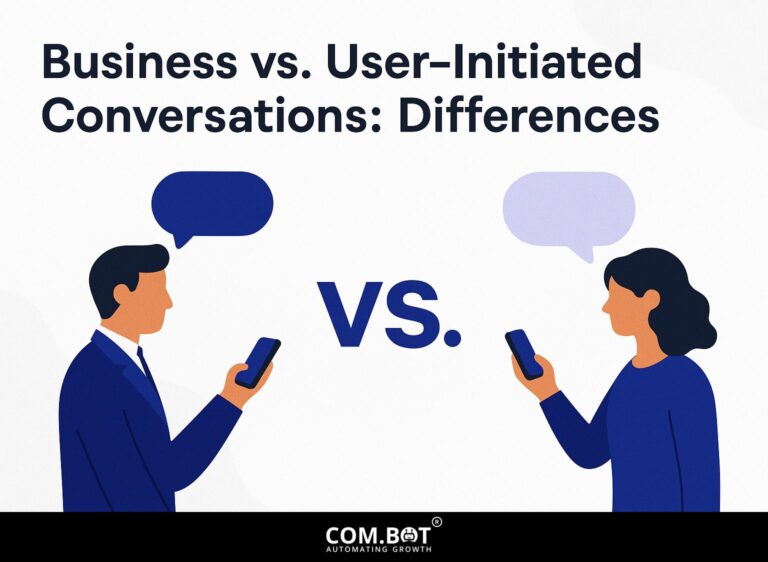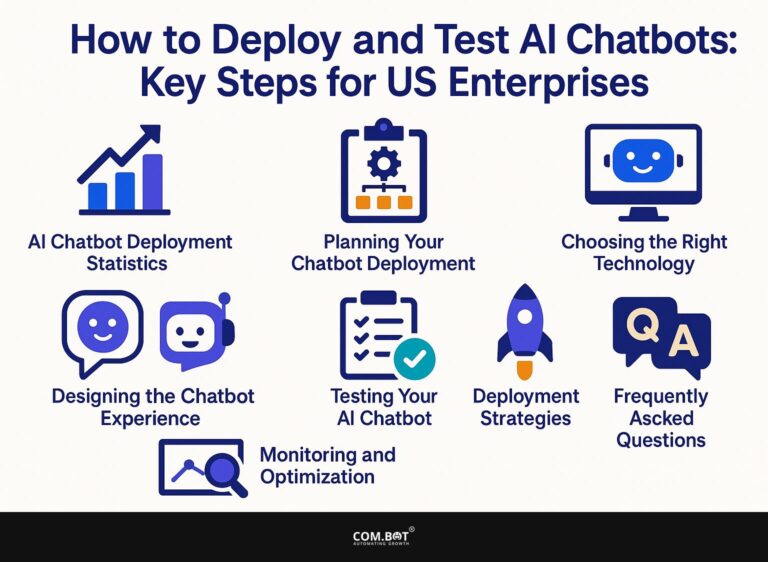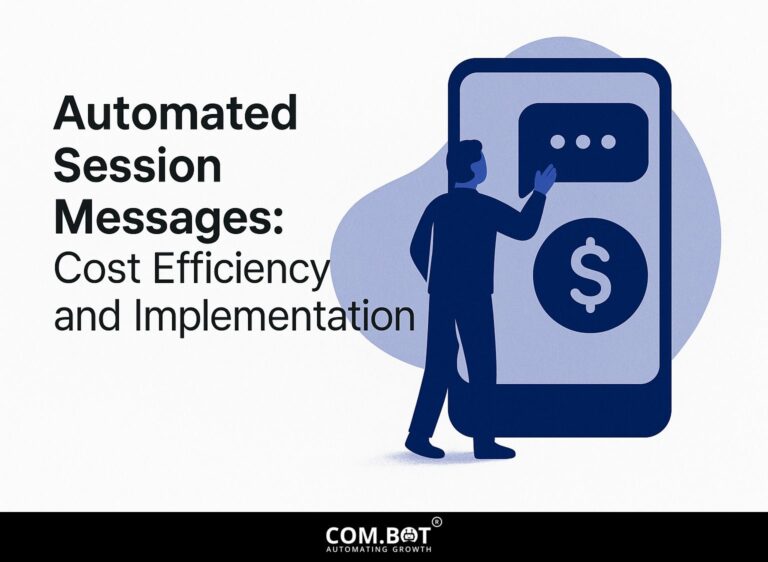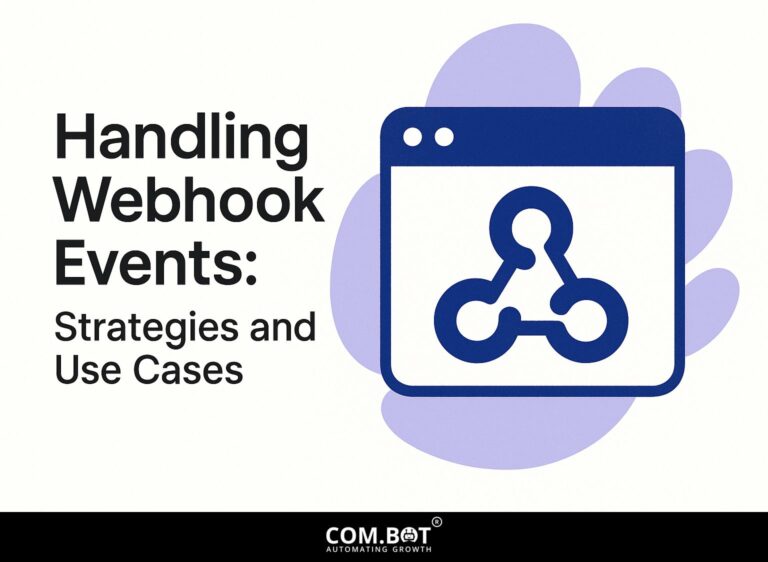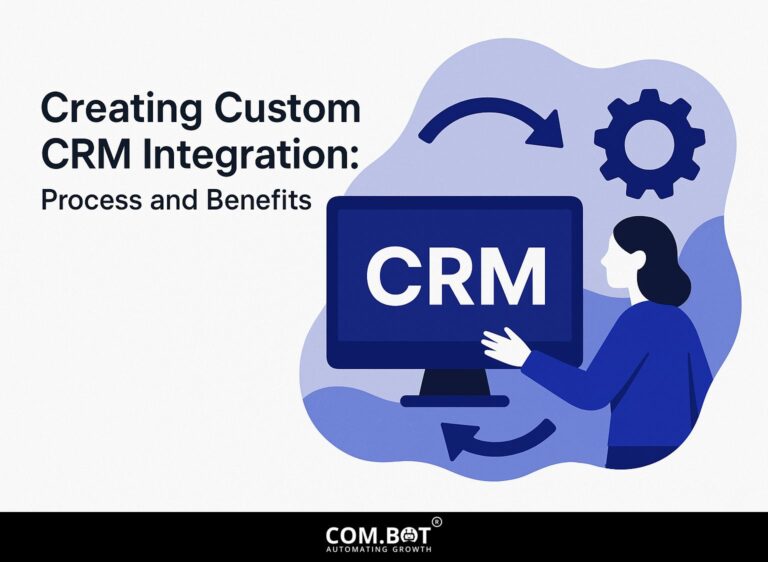How to Connect Google Drive with n8n: Step-by-Step Guide
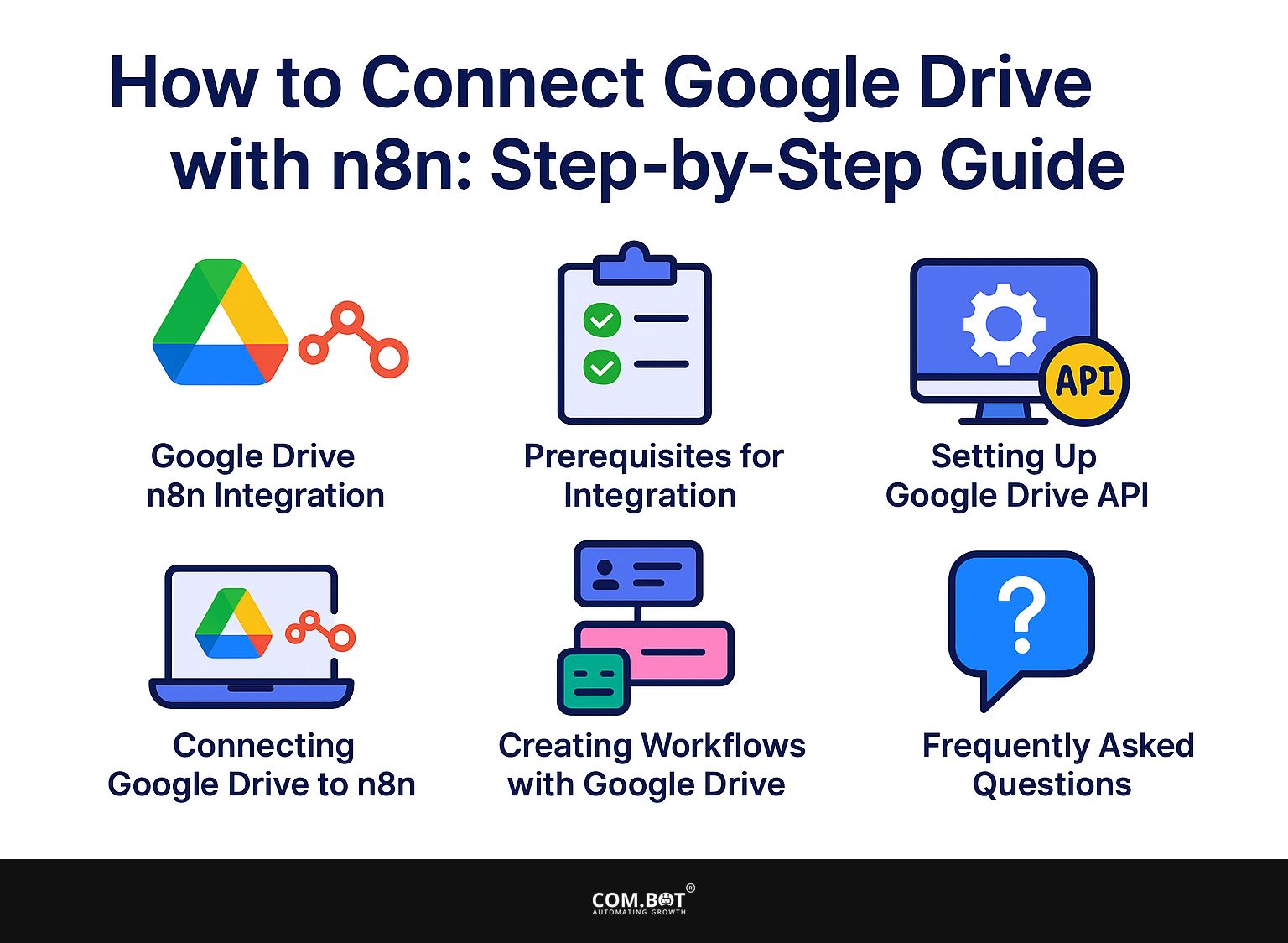
Connect Google Drive with n8n for easy integration! This step-by-step guide will walk you through the process, from obtaining Google Drive API access via Google Console to setting up efficient workflows. Improve your efficiency and easily handle tasks as we discuss the advantages of this integration. Learn how to simplify your tasks and use n8n for an effective workflow with Google Drive!
Key Takeaways:
- Connect Google Drive with n8n to simplify your tasks and get more done.
- Follow the step-by-step guide to easily set up Google Drive API and connect it to n8n.
- Learn basic and advanced techniques to create efficient workflows with Google Drive and troubleshoot common issues.
- 1 Google Drive n8n Integration Data
- 2 Google Drive n8n Integration Data
- 3 Prerequisites for Integration
- 4 Setting Up Google Drive API
- 5 Connecting Google Drive to n8n
- 6 Creating Workflows with Google Drive
- 7 Troubleshooting Common Issues
- 8 Frequently Asked Questions
- 8.1 1. What is n8n and why should I use it to connect Google Drive?
- 8.2 2. How do I connect Google Drive with n8n?
- 8.3 3. Can I connect multiple Google Drive accounts with n8n?
- 8.4 4. What types of workflows can I create with Google Drive and n8n?
- 8.5 5. Is there a limit to the number of Google Drive workflows I can create in n8n?
- 8.6 6. Can I schedule workflows to run automatically with Google Drive and n8n?
1. What is n8n?
n8n is an effective open-source tool that links different apps and services to perform tasks automatically. It is a great option for developers and project managers. Its flexibility allows users to create complex workflows visually without extensive coding knowledge.
For example, in marketing, you can set up automatic processes for tasks such as extracting data from Google Sheets and sending email alerts via Mailchimp. In e-commerce, n8n can keep product inventory up to date between platforms like Shopify and WooCommerce, ensuring stock levels are always accurate.
The easy-to-use design encourages trying new things, helping teams improve methods in finance, HR, and other areas. Check out n8n’s wide selection of nodes to see how it can be used in different sectors. For a deeper understanding of its capabilities, learn more about its workflow automation applications.
2. Benefits of Integrating Google Drive
Linking Google Drive with n8n allows you to handle documents by automatically sharing files, updating them, and keeping them organized, making the process smoother.
For example, you can set up a workflow that automatically organizes files into specific folders based on triggers, like receiving a new email. By using n8n’s Google Drive node, create rules to archive project documents and update shared folders in real-time (our guide to custom notifications can help you set up these alerts effectively).
This automation can save teams hours each week, reducing manual organization time by up to 30%. Easy sharing ensures that team members can always get the most recent documents, helping them collaborate and stay up to date.
Google Drive n8n Integration Data
Google Drive n8n Integration Data
Integration Statistics: Overall Integration Usage
Integration Statistics: User Feedback
Integration Statistics: Data Transfer Efficiency
The Google Drive n8n Integration Data provides a detailed snapshot of how well the integration between Google Drive and n8n is performing. This data includes information on how the integration is used, feedback from users, and how well data is transferred. It provides a detailed look at how effective this service is and how happy users are with it.
Integration Statistics show that the service has had 8500 successful integrations compared to 425 failed integrations. This high success rate shows a strong and dependable integration process, but the failed integrations indicate areas that need improvement or additional user assistance.
- User Feedback: Of the users who provided feedback, 78% were positive, while 22% were negative. Most users are happy with the integration, but some negative feedback indicates there are still issues or areas that need improvement to make the user experience better.
- Data Transfer Efficiency: The integration boasts an average transfer time of 3.2 seconds, highlighting its efficiency in data handling. Additionally, there has been a 15% improvement in efficiency from 2022 to 2023 This shows ongoing improvements and refinements. Faster transfer times can significantly impact user satisfaction by providing quick and seamless data integration experiences.
In summary, the Google Drive n8n Integration is performing well, with high successful integration rates and positive user feedback. The steady improvements in data transfer efficiency further underline the commitment to providing a reliable and efficient service. There is always a chance to do better, especially in decreasing failed integrations and dealing with user issues to raise positive feedback.
Prerequisites for Integration
Before connecting Google Drive with n8n, users should complete some necessary steps for software setup and API access. This process often involves understanding various integration methods, such as the Com.bot API Integration Bot, which can provide valuable insights into managing API connections effectively.
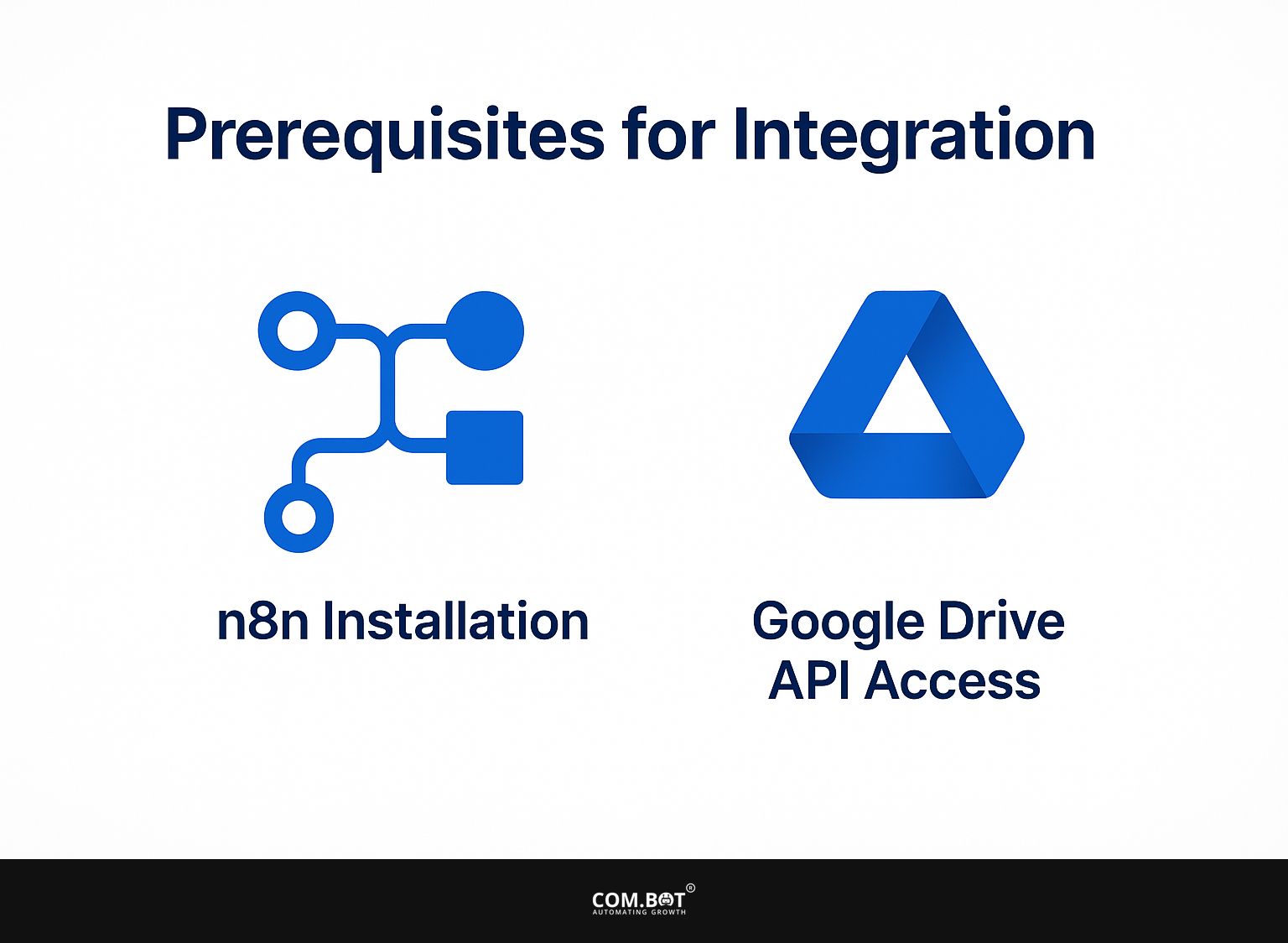
1. n8n Installation
You can set up n8n on your own computer or through cloud services. For those new to this, it is best to use Docker for the local installation, which should take around 10-15 minutes.
To begin, make sure Docker is set up on your computer. For Windows and macOS, just download Docker Desktop. Run the following command to pull the n8n image:
docker pull n8n-io/n8n.
Next, create a container with this command:
docker run -d -p 5678:5678 n8n-io/n8n.
If you run into permission problems, try running Docker with higher privileges, or check the Docker documentation for help on fixing issues.
Once set up, access n8n in your browser at http://localhost:5678 to begin automation tasks.
2. Google Drive API Access
To integrate Google Drive into n8n, users must acquire access to the Google Drive API, which involves creating credentials through the Google Console.
First, go to the Google Cloud Console and set up a new project. Name your project meaningfully for easy identification. Next, go to the ‘Credentials’ section and select ‘Create Credentials’ to generate an OAuth 2.0 Client ID; here you will specify OAuth consent screen details.
Make sure to create your User Data Policy to tell users how their data will be handled. For detailed guidance, visit the official Google documentation here. This process helps you effectively manage API access and permissions.
Setting Up Google Drive API
Getting the Google Drive API to work involves setting up the Google Cloud Project correctly so it can connect with n8n.
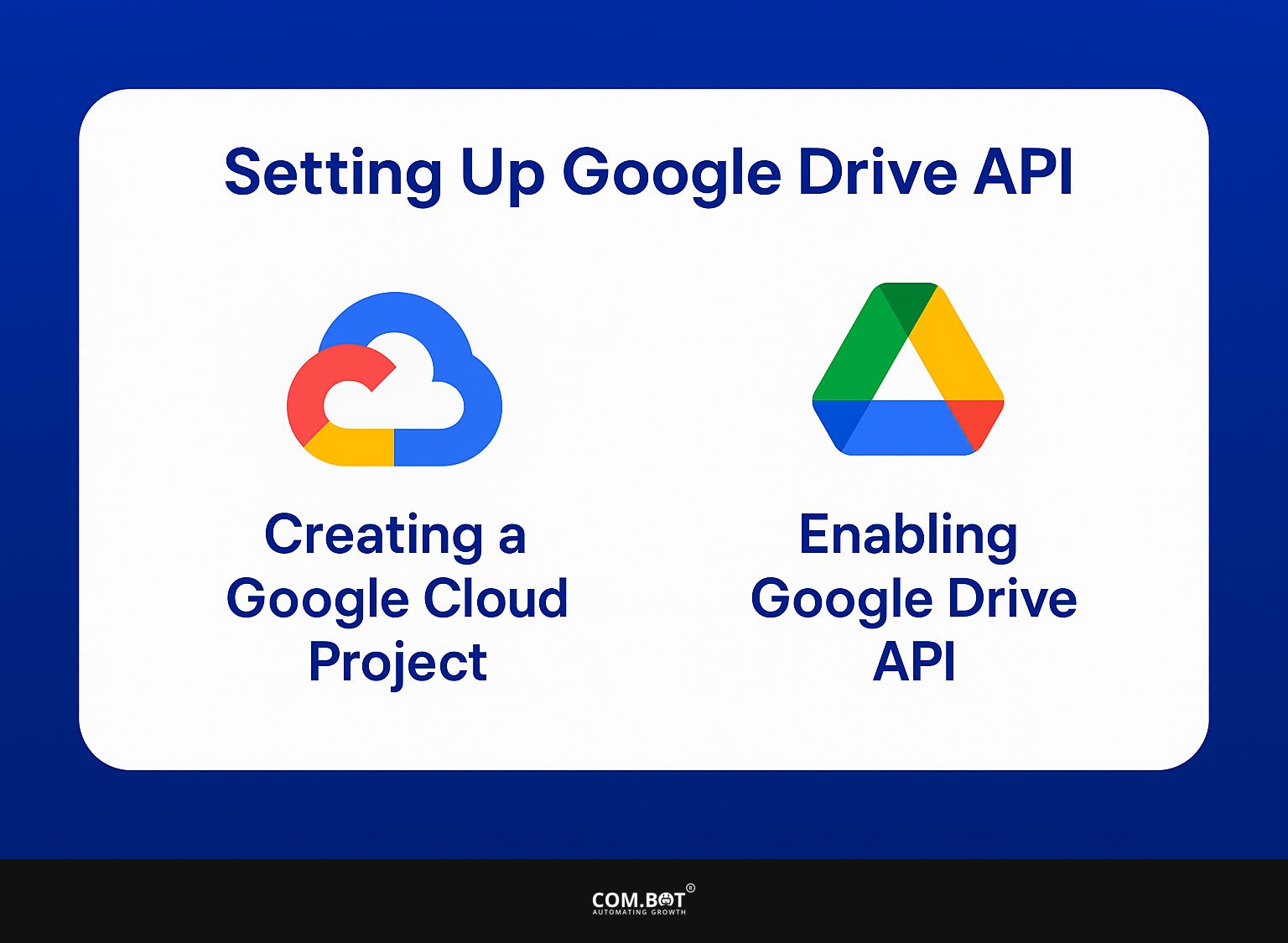
1. Creating a Google Cloud Project
Setting up a Google Cloud Project is simple and takes less than 10 minutes. It gives users the setup needed for managing APIs.
- First, go to the Google Cloud Console and click on ‘Create Project.’ Pick a name for your project that makes it easy to identify later.
- After you name it, choose your billing account if needed. This is important to stop any interruptions in service.
- Use tags or job titles to sort your project, simplifying collaboration and oversight. Staying organized helps you save time as your project grows.
2. Enabling Google Drive API
Turning on the Google Drive API in your Google Cloud Project lets n8n work with your Google Drive files and folders.
Open the Google Cloud Console and choose your project. Then, go to the API Library, where you can search for ‘Google Drive API’ and click ‘Enable’ to activate it.
After activation, configure the OAuth consent screen and set up credentials by selecting ‘Create Credentials’ and choosing ‘OAuth client ID.’ If you have trouble accessing, check that your Google account has the right permissions and your project billing is turned on. This setup typically takes about 30 minutes.
Connecting Google Drive to n8n
After setting up the Google Drive API, users can link their Google Drive to n8n by entering the necessary login information in the n8n interface.
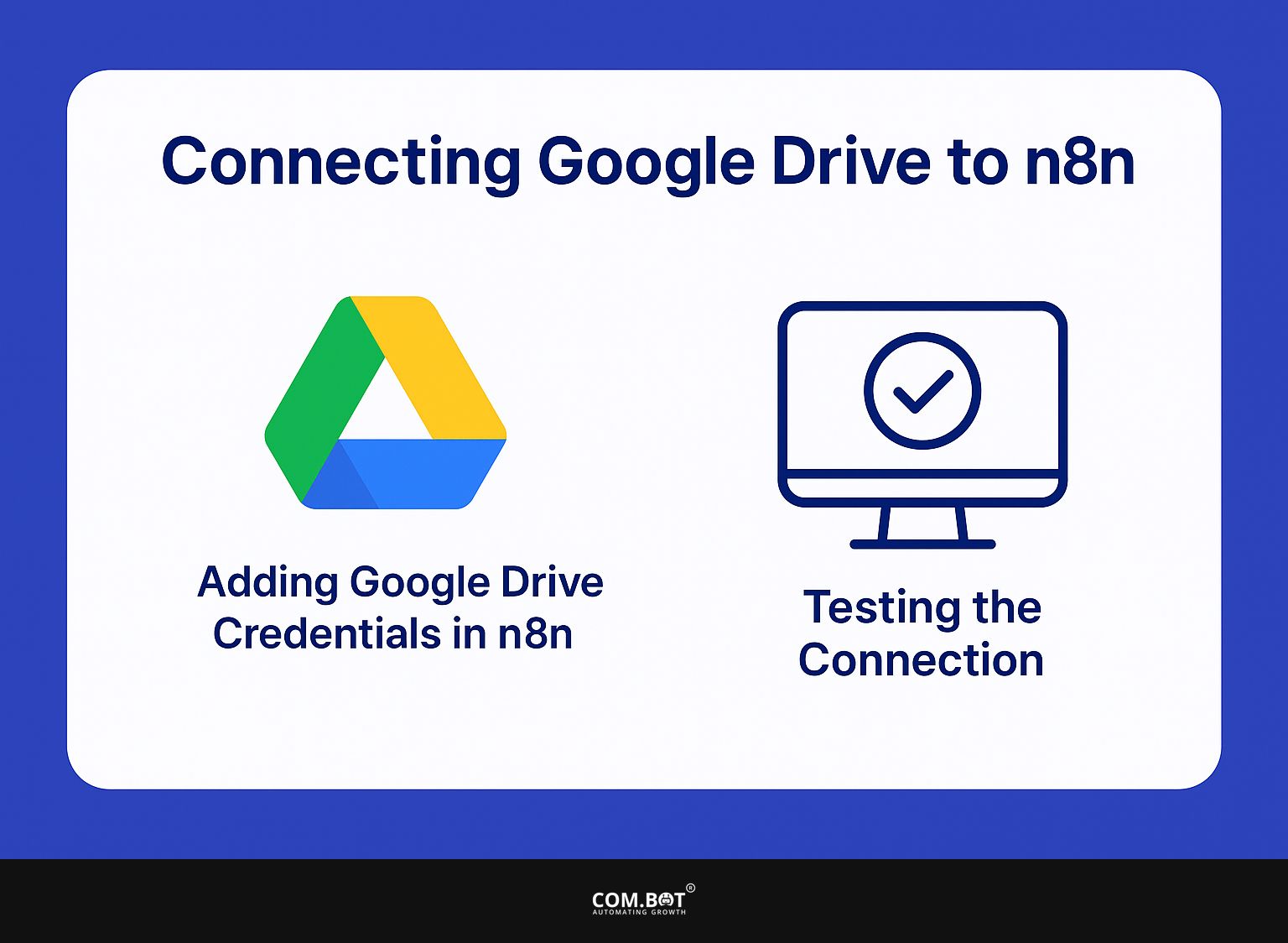
1. Adding Google Drive Credentials in n8n
Adding Google Drive credentials in n8n includes entering the Client ID and Client Secret obtained from the Google Cloud Project setup.
After you have your login details, go to n8n and access the Google Drive node. Here, input your Client ID and Client Secret into their respective fields. If you face errors while checking, make sure your OAuth consent screen is set up correctly. Missing scopes can stop authentication from working.
Check that the API is enabled in your Google Cloud Console, which can lead to common issues if overlooked. By carefully handling these aspects, you can make the connection process more efficient.
2. Testing the Connection
It’s important to test the connection between Google Drive and n8n to make sure the API works properly before setting up workflows. Start by signing into your n8n account and going to the Google Drive node. Input your API credentials and click on the ‘Test’ button.
If the connection is successful, you will see a confirmation message. If not, check for common issues like incorrect API keys or inadequate permissions.
Make sure your Google Drive account has the required permissions, and confirm that your n8n server is allowed in Google Cloud Console. This setup typically takes about 10-15 minutes if done correctly.
Creating Workflows with Google Drive
By connecting Google Drive with n8n, you can set up processes to automatically manage tasks such as organizing files and updating documents immediately, which greatly increases efficiency. This approach aligns with the principles outlined in our analysis of scalability and efficiency using AI bots.
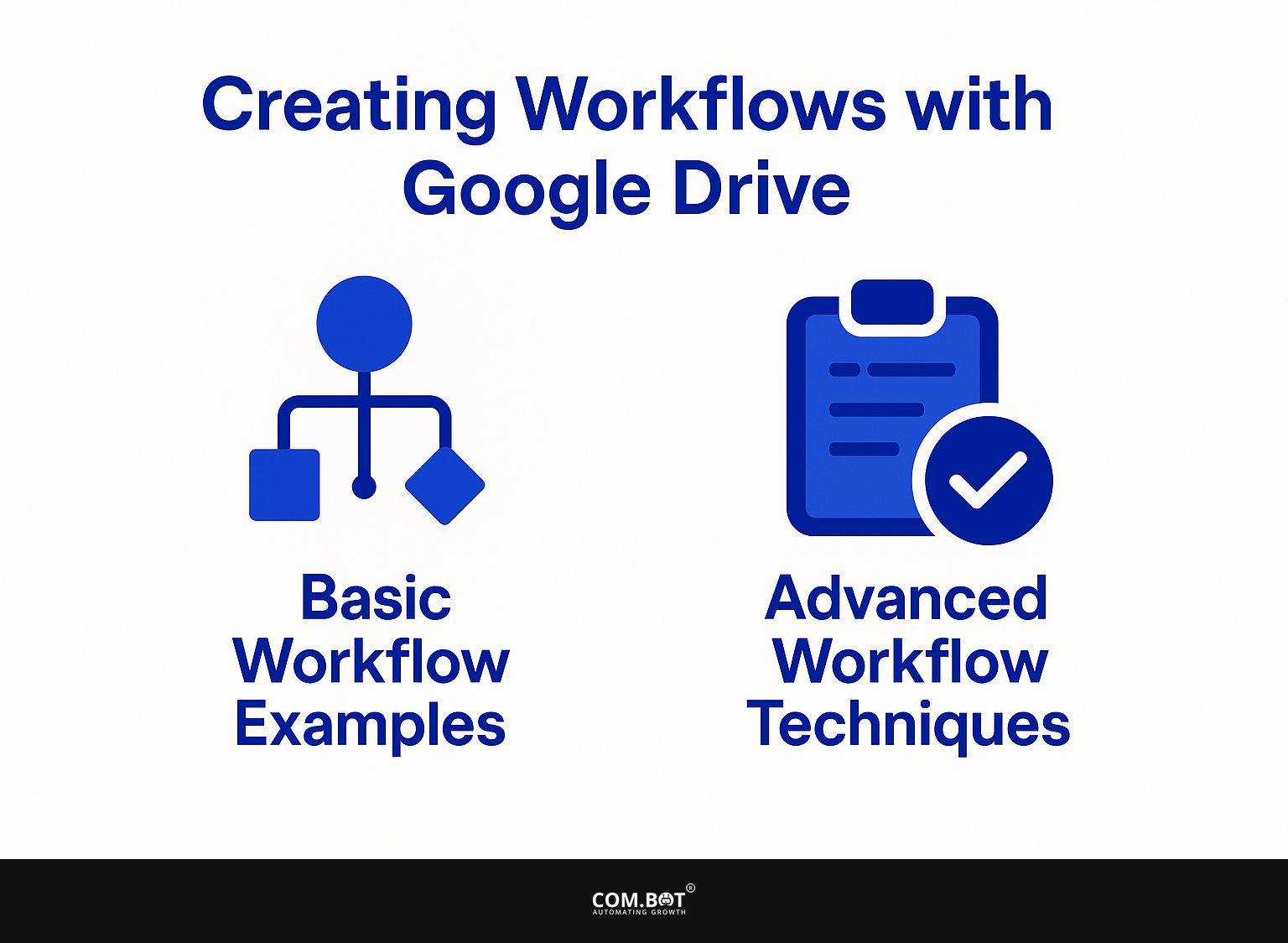
1. Basic Workflow Examples
Basic workflows in n8n can include automating file uploads, deletions, or sending notifications when files are updated in Google Drive. To automatically transfer a file from Google Drive to an FTP server, begin by creating an action that reacts when files in Google Drive are added or changed.
Next, use the FTP node to define the location on your server, ensuring you authenticate your FTP credentials. Connect the two nodes to transfer files seamlessly.
Another workflow involves sending notifications: set a trigger for file changes and link it to an email node, configuring it with the recipients’ addresses. These processes can make your work much easier.
2. Advanced Workflow Techniques
Complex workflows can use n8n’s tools to create detailed automation that connects with multiple services such as Google Drive, and includes using OpenAI to summarize documents.
To implement this, start by integrating Google Drive and OpenAI in n8n. Create a workflow that watches for new documents in a specific folder. When you upload a document, n8n can ask OpenAI to provide a summary of what the document says.
Afterward, you can configure n8n to save the summary back to a different Google Drive folder. This process simplifies creating reports or updating projects, reducing manual labor and improving efficiency.
Troubleshooting Common Issues
Connecting Google Drive with n8n offers many advantages, but users might face typical problems that need fixing to make sure all functions correctly.
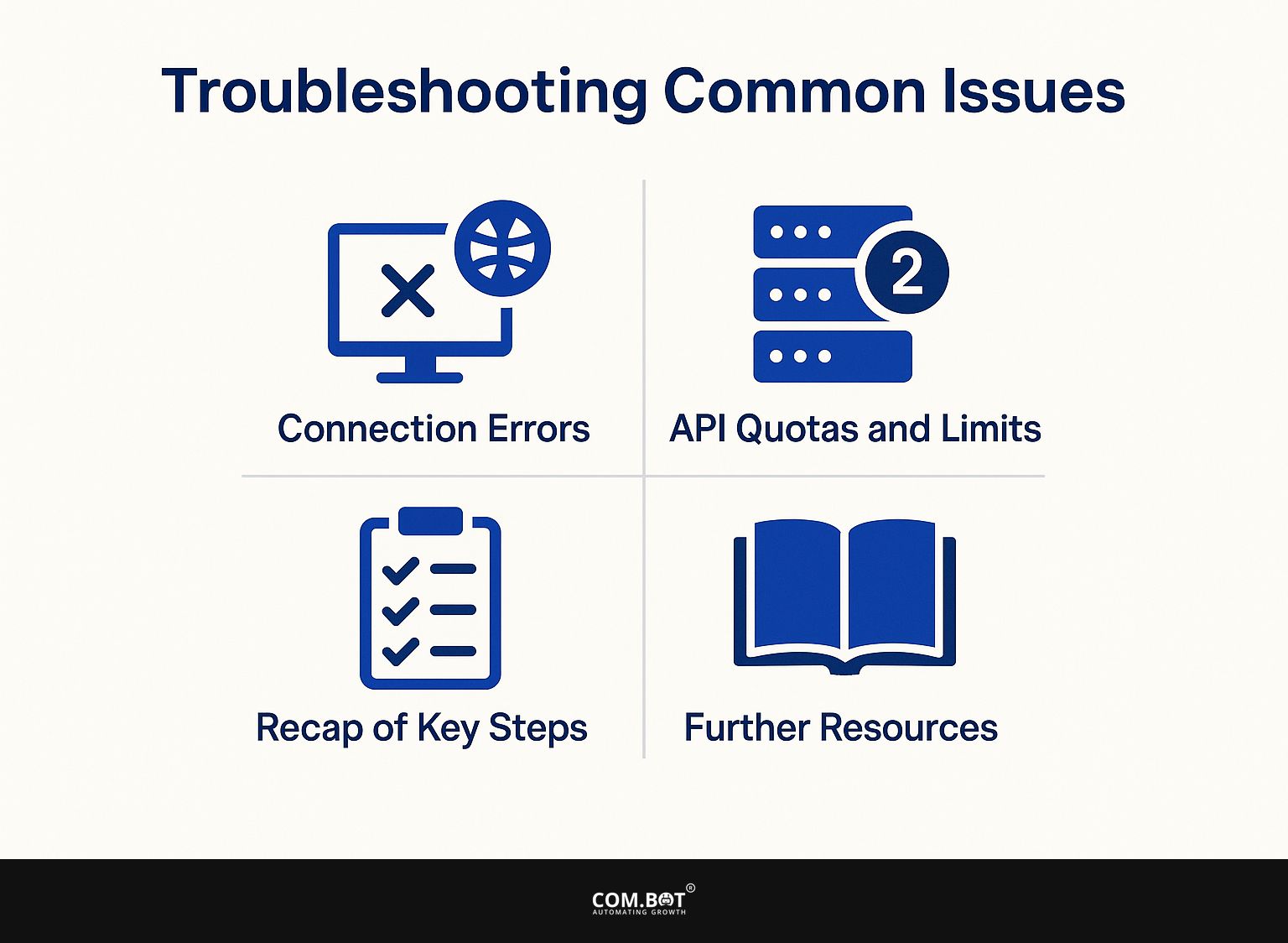
1. Connection Errors
Connection errors between n8n and Google Drive often stem from incorrect credentials or issues with API access permissions.
To resolve these errors, start by verifying your API credentials in the Google Cloud Console. Make sure you have chosen the right project and verify that the OAuth 2.0 consent screen is set up correctly.
Next, go to the ‘Credentials’ area and make sure you have the correct permissions for your n8n webhook. If issues persist, inspect your API permissions and make sure you’ve enabled the Google Drive API for your project. Always remember to refresh your tokens if changes are made, as this can also clear up inconsistencies.
2. API Quotas and Limits
Knowing API quotas and limits is very important because going over them can stop automatic processes in Google Drive.
Each Google API typically has a daily quota and request limits that vary by service. To monitor your usage, access the Google Cloud Console under the ‘API & Services’ dashboard.
Here, you can view usage statistics and set up alerts to notify you when you’re nearing limits. To improve workflows, try using batch requests to cut down on the number of calls.
Try to save replies to your computer to prevent repeated requests. Check your API requests often to keep them running smoothly and prevent reaching limits.
3. Recap of Key Steps
The essential steps to integrate Google Drive with n8n include setting up your Google Cloud Project, enabling the API, and configuring the connection in n8n.
- Start by creating a project in the Google Cloud Console and enable the Google Drive API for that project.
- Next, produce credentials-select OAuth 2.0 Client IDs for n8n.
- Next, go to n8n and insert the Google Drive node.
- In the node settings, input your credentials to establish a secure connection. Make sure to test this link by attempting to fetch a file or folder.
This setup usually takes less than an hour if all steps are followed carefully.
4. Further Resources
For more help, users should check the official n8n documentation and Google Drive API resources to learn more. Visiting forums such as Stack Overflow or the n8n community forum can offer useful advice and problem-solving tips from users with experience. Engage in discussions to solve your specific issues or to learn best practices.
To implement the Google Drive API with n8n effectively, follow step-by-step tutorials available on GitHub, which often include example workflows. These steps will improve your skills in using n8n for task automation.
Frequently Asked Questions
1. What is n8n and why should I use it to connect Google Drive?
n8n is a no-cost tool that connects different apps and helps you automate tasks. It offers a user-friendly visual interface and has a wide range of integrations, including Google Drive. Using n8n to connect Google Drive will save you time and effort in managing your files and data.
2. How do I connect Google Drive with n8n?
First, create a free n8n account and log in. Then, click on “Credentials” in the menu on the left. Next, click on the “Google” button and follow the steps to allow n8n to use your Google Drive account. Once authorized, you can start creating workflows that involve Google Drive.
3. Can I connect multiple Google Drive accounts with n8n?
Yes, you can connect multiple Google Drive accounts with n8n. Simply repeat the steps mentioned above for each Google Drive account you want to connect. You can also differentiate the accounts by giving them unique names in the “Credentials” section.
4. What types of workflows can I create with Google Drive and n8n?
n8n offers a wide range of options for creating workflows with Google Drive. You can handle tasks like uploading and downloading files, making new files and folders, and shifting files between folders. You can also combine Google Drive with other apps to create more complex workflows.
5. Is there a limit to the number of Google Drive workflows I can create in n8n?
No, there is no limit to the number of workflows you can create with Google Drive and n8n. You can set up as many workflows as you want to simplify your tasks and organize your files well.
6. Can I schedule workflows to run automatically with Google Drive and n8n?
Yes, you can schedule workflows to run automatically at specific times or intervals using n8n’s built-in scheduler. This feature is particularly useful for tasks that need to be performed regularly, such as backing up files or sending reports.