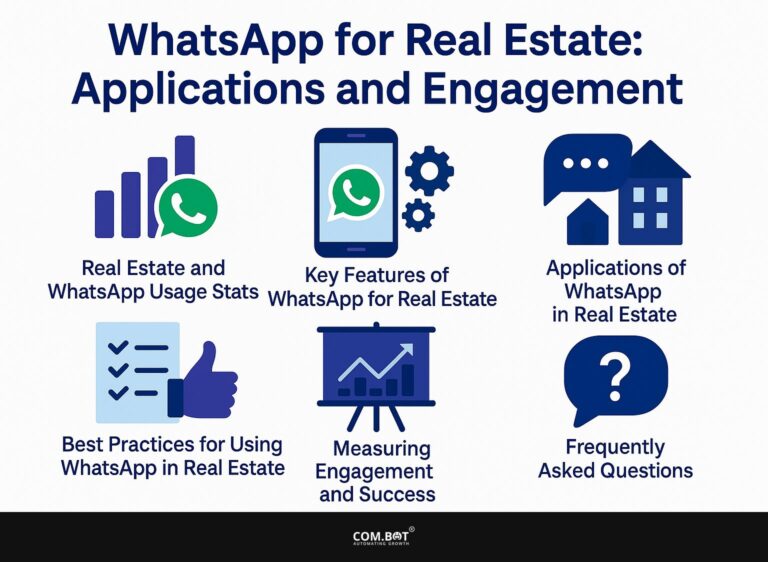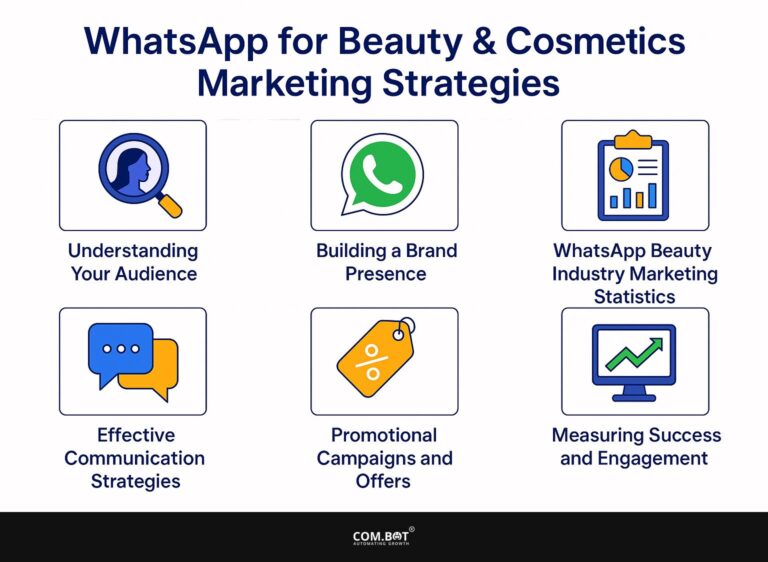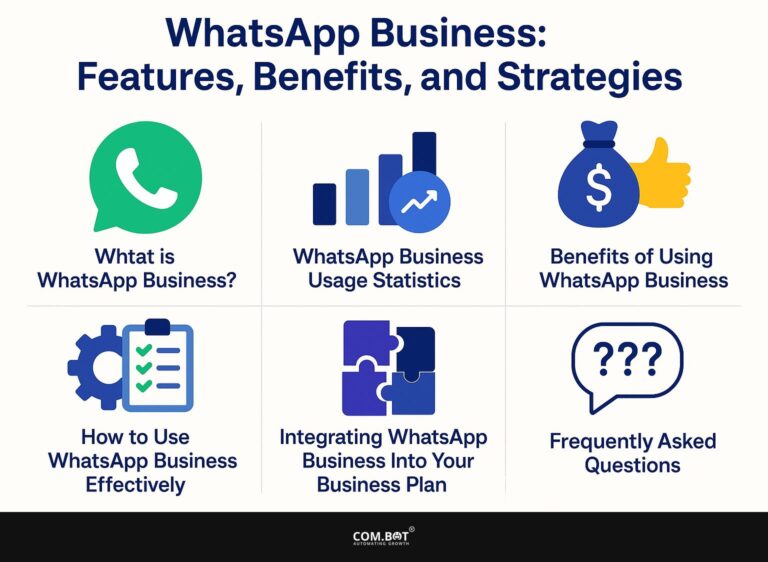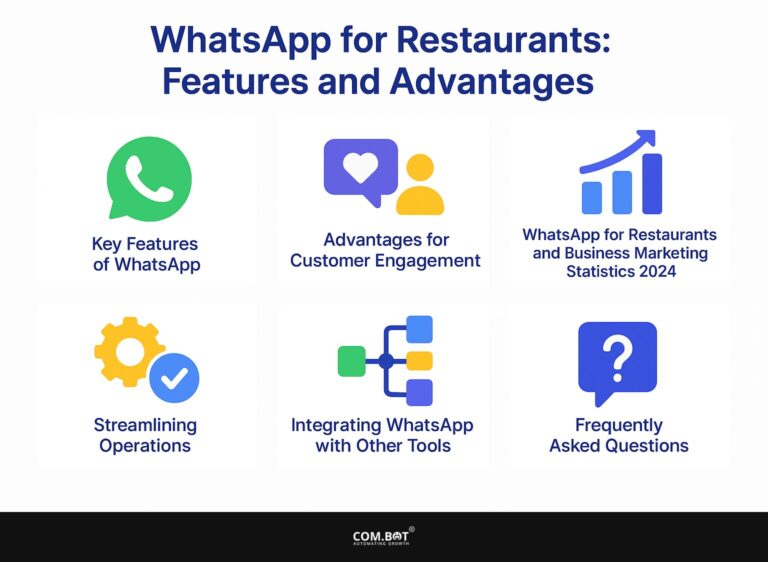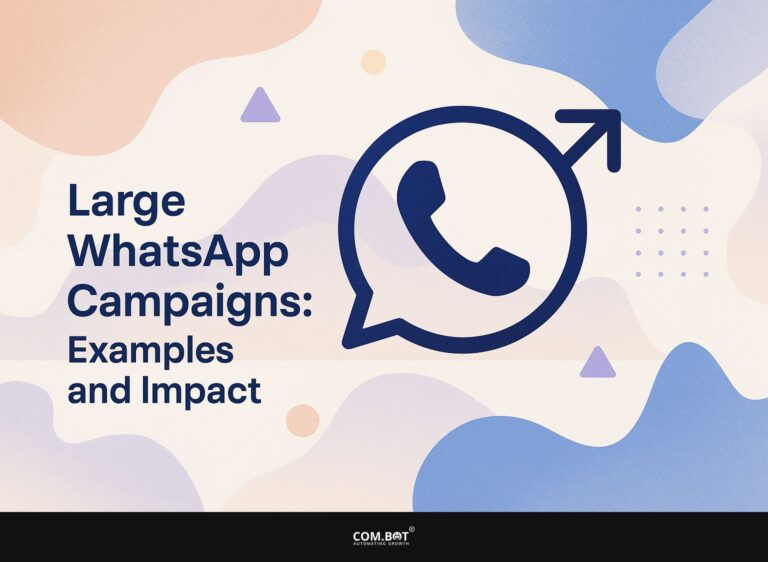How to Manage WhatsApp Chats with Cloud API: Guide
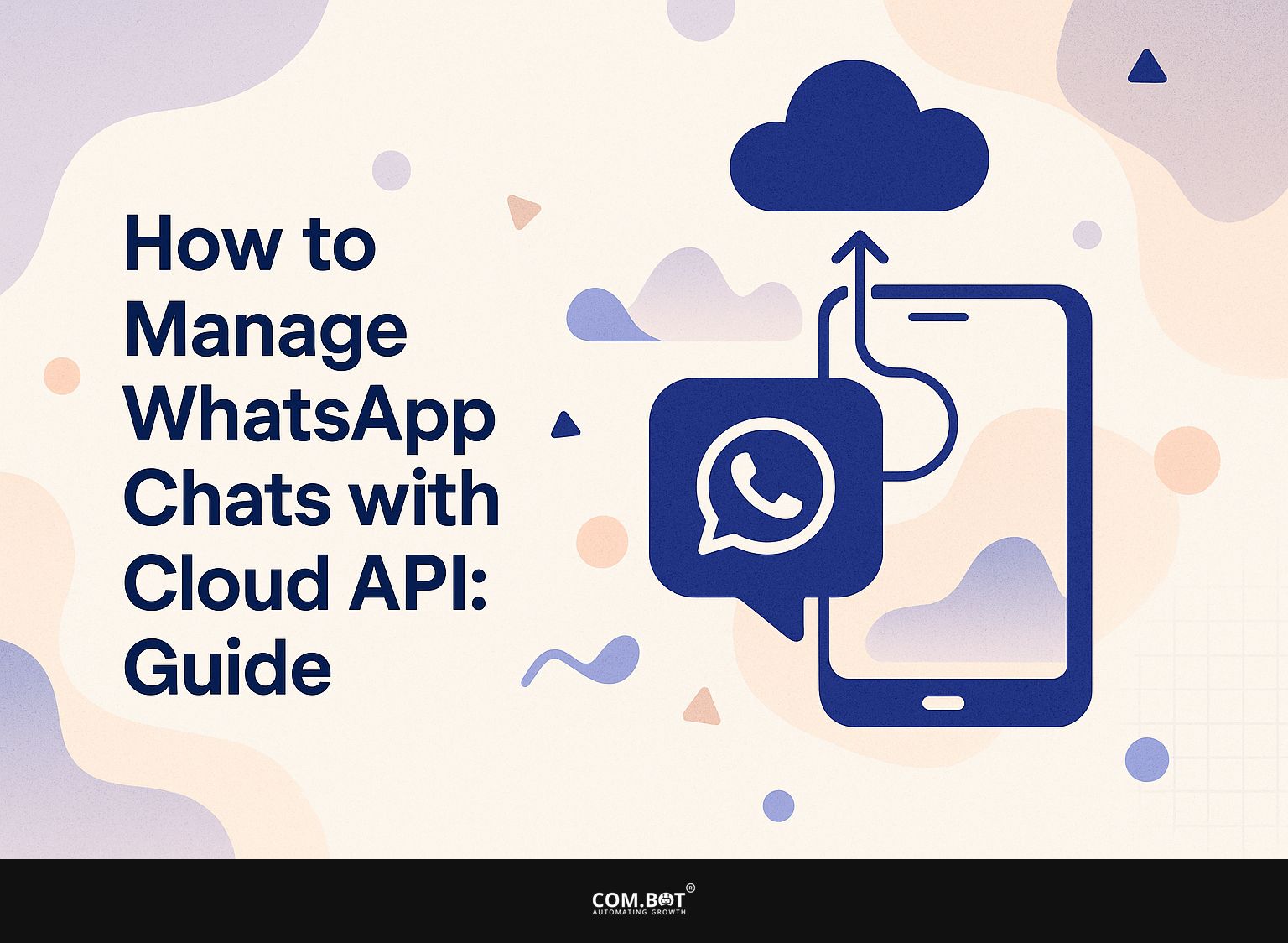
In today’s fast-moving communication scene, using the Cloud API for WhatsApp chats changes the way companies interact with their customers. Created by Meta, this strong tool helps companies use the WhatsApp Business API well. In this guide, we’ll look at useful ways to handle your conversations smoothly, improving customer communication while staying effective. Join us as we go through the setup, features, and best practices to improve your communication skills!
Key Takeaways:
- Effortlessly manage WhatsApp chats with the convenience of Cloud API.
- Set up automatic replies and chatbots for quick communication with customers.
- Protect user privacy and speed up replies for a better chat management experience.
- 1 WhatsApp Cloud API Usage Statistics
- 2 Setting Up Your WhatsApp Cloud API
- 3 Managing Chats with the Cloud API
- 4 Advanced Features of WhatsApp Cloud API
- 5 Best Practices for Chat Management
- 6 Troubleshooting Common Issues
- 7 Frequently Asked Questions
- 7.1 1. What is a Cloud API and how does it help manage WhatsApp chats?
- 7.2 2. How can I access and use the Cloud API for WhatsApp chats?
- 7.3 3. Can I use the Cloud API to backup and restore my WhatsApp chats?
- 7.4 4. Are there any limitations to using the Cloud API for managing WhatsApp chats?
- 7.5 5. How can I keep my WhatsApp chats safe when using the Cloud API?
- 7.6 6. Can the Cloud API be used for group chats on WhatsApp?
1. What is WhatsApp Cloud API?
WhatsApp Cloud API is a cloud-based platform enabling businesses to send and receive messages through WhatsApp, supporting both user-initiated and business-initiated conversations.
It is important in handling customer interactions automatically, as businesses can use tools like Twilio or MessageBird to make the workflow more efficient. For example, companies can set up automatic replies to FAQs or notifications about order statuses.
To improve security, WhatsApp needs account verification to confirm that only real businesses can interact with users. This verification process typically involves submitting documentation to confirm the business identity, which is essential for maintaining trust and compliance.
Using the WhatsApp Cloud API can greatly improve how customers interact with and feel about your service. This approach has significant implications for content strategy- our guide on WhatsApp API integration with AI and CRM automation demonstrates the practical application.
Benefits of Using Cloud API for WhatsApp
With the WhatsApp Cloud API, businesses can make their customers happier by offering personalized services and automating tasks. This integration provides many important advantages.
For starters, businesses can achieve an impressive 80% open rate on messages sent via WhatsApp, significantly higher than traditional email marketing.
Automated responses can quickly address customer questions, reducing their wait time. Companies such as Zomato have effectively used this API to send updates on orders and customized promotions.
The analytics tools embedded in the API allow businesses to track engagement metrics, fine-tuning their communication strategies for better results.
WhatsApp Cloud API Usage Statistics
WhatsApp Cloud API Usage Statistics
WhatsApp Cloud API Data: Cost per Conversation
WhatsApp Cloud API Data: API Features and Usage
The WhatsApp Cloud API Usage Statistics give a detailed view of the pricing and performance measures linked to using WhatsApp’s cloud-based API in different countries. The data shows differences in the cost of starting a conversation by businesses and users, and emphasizes the API’s features and dependability.
Cost per Conversation is an important measurement for companies using WhatsApp Cloud API, showing differences in costs in various areas. In Argentina, business-initiated conversations cost $0.0526, while user-initiated ones cost $0.0316. Similarly, Colombia presents lower rates with business-initiated conversations at $0.01 and user-initiated at $0.006. Higher rates are evident in Egypt with business-initiated conversations at $0.1073 and user-initiated at $0.0644, and in Germany where business-initiated conversations are $0.1365 and user-initiated are $0.0819.
- India presents a cost-efficient market with business-initiated conversations at $0.0066 and user-initiated at $0.004, reflecting the affordable nature of tech services in the region.
- United Arab Emirates shows business-initiated cost at $0.0316 and user-initiated at $0.019, while the United Kingdom reflects business-initiated costs at $0.0647 and user-initiated at $0.0388.
- North America offers competitive rates with business-initiated conversations costing $0.0147 and user-initiated ones costing $0.0088.
API Features and Usage demonstrate WhatsApp Cloud API’s operational capabilities. Users benefit from 1000 free monthly conversations, allowing initial engagement without cost barriers. Additionally, the API supports 80 messages per second, facilitating high-volume communication for businesses. The uptime goal of 99.9% keeps things dependable, which is important for having continuous service. These features make the API a strong tool for quick and large-scale communication.
The data reflects WhatsApp’s strategic pricing and strong performance features, catering to diverse business needs across different regions. Businesses can use cost-effective communication tools by considering local differences and the API’s features, leading to better customer interaction and successful operations.
Setting Up Your WhatsApp Cloud API
Getting your WhatsApp Cloud API up and running involves some important steps to make sure your business can use its messaging features properly. For a comprehensive understanding of its advantages and how to implement it effectively, you might want to learn more about the WhatsApp Cloud API and its benefits.

1. Creating a WhatsApp Business Account
To create a WhatsApp Business account, start by downloading the WhatsApp Business app and completing the account verification process, which requires a valid phone number.
Once verified, set up your business profile by adding essential details such as your business name, address, and category. It’s important to know the difference between personal and business accounts; business accounts let you set up automatic replies and give you data on messaging activities.
To make your profile better, display your company logo as the profile picture and clearly explain the services you offer. Engage customers by setting up quick replies for frequently asked questions, enhancing communication efficiency.
2. Accessing the Cloud API
Accessing the WhatsApp Cloud API requires generating an API key through the Meta for Developers portal, ensuring secure communication between your system and WhatsApp’s infrastructure.
To create your API key, sign in to the Meta for Developers portal and click on ‘Create App.’ Follow the instructions to set up your app settings. Once you have created the app, go to ‘Settings’ to locate your API key.
It’s important to manage API endpoints by setting clear ones for messages and user interactions to make data handling easier. Set limits on the number of API calls allowed each minute to prevent misuse and keep your account in good condition.
Managing Chats with the Cloud API
Using the WhatsApp Cloud API helps businesses handle chats more easily, letting them provide immediate customer support.

1. Sending Messages
Businesses can send messages using the WhatsApp Cloud API by using message templates, which simplify communication and follow WhatsApp’s rules.
Add a personal touch by modifying templates with placeholders, such as customer names or recent purchases, to improve interaction.
To send messages via the Cloud API, start by setting up your WhatsApp Business account and generating an API key. Use this code snippet to send a message:
POST /v13.0/<>/messages { "messaging_product"whatsapp "recipient_type"individual "to"PHONE_NUMBER "type"template "template": { "name"template_name "language": { "code"en_US" } }Include personalization by changing templates with placeholders like customer names or recent purchases to increase interaction.
2. Receiving Messages
With the WhatsApp Cloud API, businesses can receive messages seamlessly, allowing for effective conversation management and timely responses to user-initiated conversations.
To enable receiving messages with webhooks, go to the WhatsApp Cloud API dashboard and make a webhook URL that can process incoming messages. This endpoint should process JSON data and validate the incoming requests for security.
Best practices include implementing logging to track incoming messages and setting up alerts for response times. To quickly interact with customers, answer based on what the user wants and use automatic replies for common questions, letting your team handle the more difficult ones.
Advanced Features of WhatsApp Cloud API
The WhatsApp Cloud API provides features such as automatic replies and chatbot integration, greatly improving how businesses interact with customers. For an extensive analysis of this trend, our WhatsApp API Integration: AI, CRM, and Automation Guide examines various advanced features and their applications.
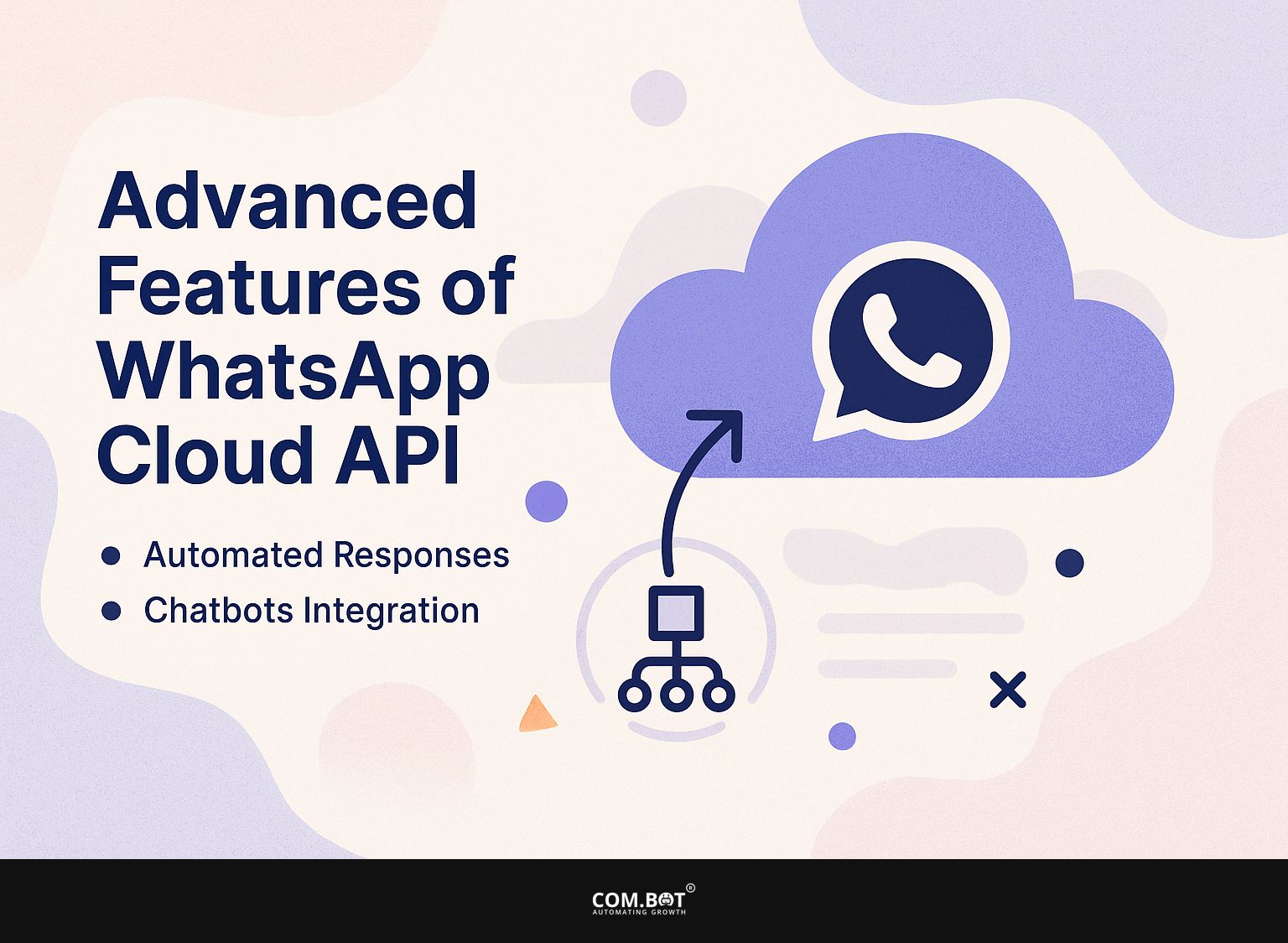
1. Automated Responses
You can set up automatic replies in the WhatsApp Cloud API to deal with common questions, providing quick customer support without needing someone to respond each time.
- To create automatic replies, begin by identifying frequent questions like order status, business hours, and details about products.
- Next, use the WhatsApp Business API to create templates for these responses.
- Implement ngx-aws-sdk or a similar tool to manage environment variables securely. Set up your response system to track current metrics on how users interact.
By automating these FAQs, businesses can reduce response times significantly, often lowering them from hours to mere seconds, thus enhancing customer satisfaction and loyalty.
2. Chatbots Integration
Connecting chatbots with the WhatsApp Cloud API can handle customer interactions automatically, offer help at any time, and tailor customer experiences.
To effectively integrate chatbots, begin by defining the types of customer inquiries suitable for automation, such as FAQs, order tracking, or appointment scheduling.
Tools like Zixflow allow for easy bot creation through a user-friendly interface, enabling customization to match your brand voice. Meanwhile, Plivo provides strong API functions that can handle conversations in different languages.
By focusing on high-volume, repetitive questions, you can free up human agents for more complex issues, streamlining operations and enhancing customer satisfaction.
Best Practices for Chat Management
Following good procedures for chat management leads to clear communication and protects user privacy, keeping users happy.
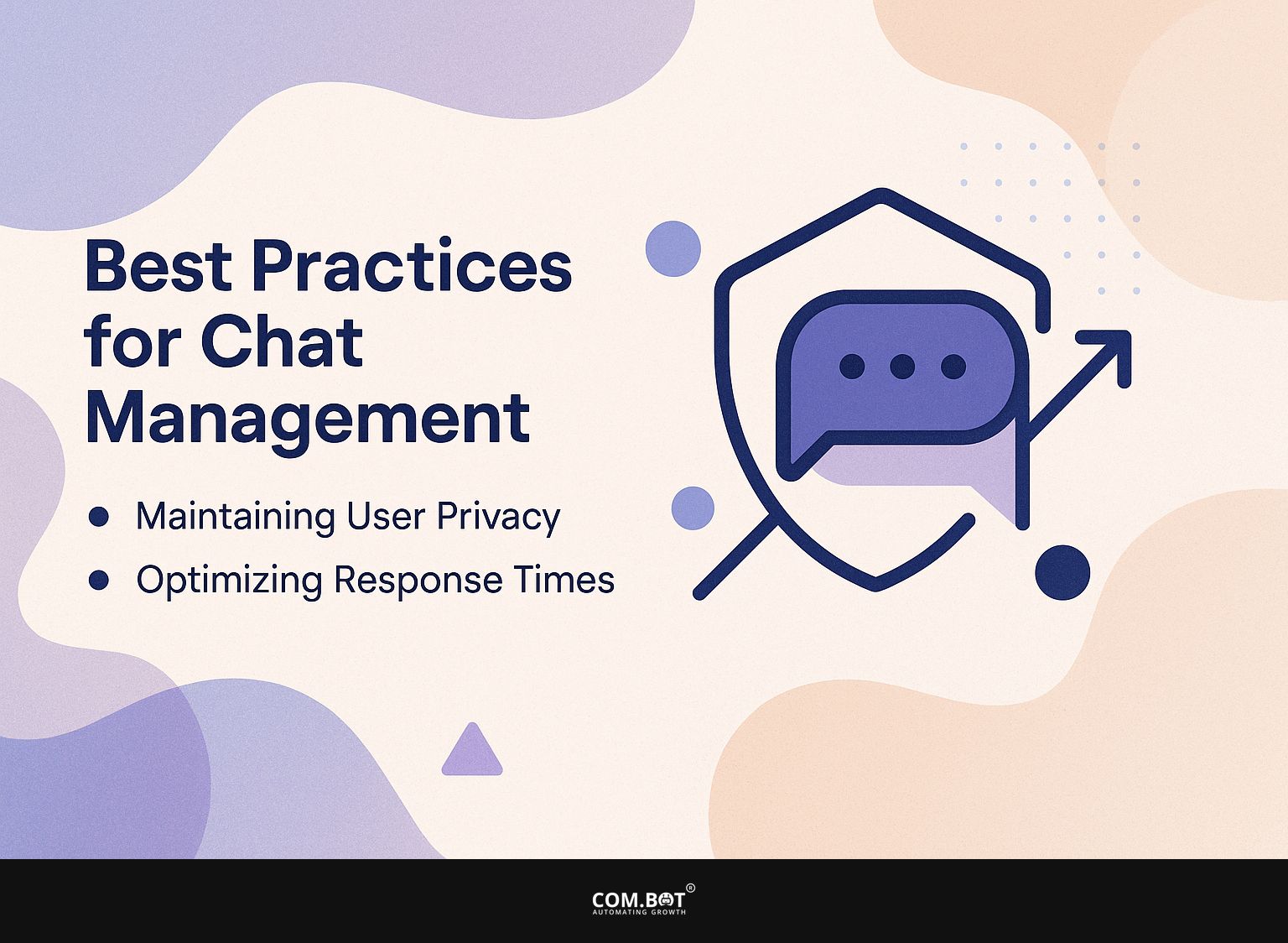
1. Maintaining User Privacy
Keeping user privacy safe in WhatsApp chats is important, and businesses must keep communication secure by following WhatsApp’s data privacy rules. To protect user data, businesses can use different practical strategies.
- First, use end-to-end encryption to keep messages safe while they are being sent. WhatsApp provides this feature, but it’s important to inform users why it matters.
- Second, follow rules such as GDPR by creating clear data usage policies and getting clear permission for gathering data.
- Third, regularly train employees on data protection best practices, including recognizing phishing attempts and using secure passwords.
Think about trying WhatsApp Business tools, such as the catalog and reply automation, to limit sharing personal information.
2. Optimizing Response Times
Improving how quickly we respond can greatly increase customer happiness. Studies indicate that 90% of people want answers right away.
To do this, set up automatic replies for common questions. Tools such as Zendesk allow you to set up templates that can be sent instantly, saving time while providing quick answers to common inquiries.
Consider integrating a chatbot solution like Drift, which can engage customers 24/7, offering instant support. Check response data weekly to identify problem areas. Analyzing these numbers can improve your method, ensuring customer issues are solved quickly. This leads to better customer engagement and satisfaction.
Troubleshooting Common Issues
Solving common issues with WhatsApp Cloud API is essential for ensuring everything operates smoothly and communication is effective.
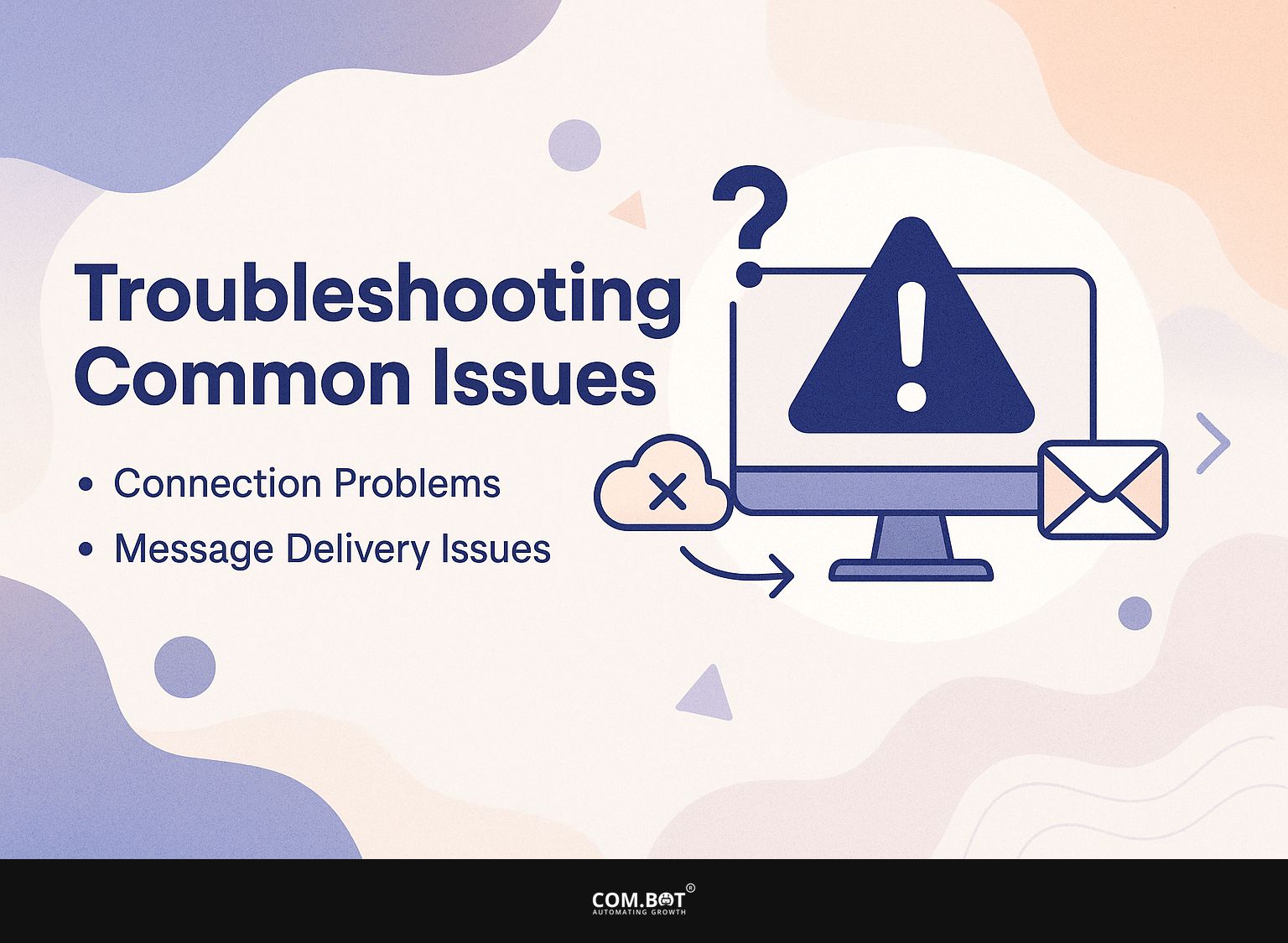
1. Connection Problems
Connection problems can arise due to incorrect API endpoint configurations or network issues, hindering message delivery.
To diagnose and resolve these issues, start by verifying your API endpoint settings in your configuration files. Make sure they are the same as the documents given by your service. Next, check your network settings; use tools like Ping or Traceroute to test connectivity to the API server.
Think about using monitoring tools like Postman for checking APIs or Datadog for live network information, which can help find slowdowns. Regularly checking these settings helps keep strong connections.
2. Message Delivery Issues
Message delivery issues can occur when sending messages via the Cloud API, often due to rate limits or incorrect message templates.
To troubleshoot these failures, start by verifying your message format, ensuring it adheres to the API’s guidelines. Review common errors like ‘Invalid payload format’ or ‘Rate limit exceeded’-for instance, if a limit is set to 100 messages per second, reduce your sending rate to avoid hits.
Use tools like Postman to test your API calls, and watch your dashboard for any rate limit alerts. Adjusting the message structure or pacing can help secure successful message delivery.
Frequently Asked Questions
1. What is a Cloud API and how does it help manage WhatsApp chats?
A Cloud API is an application programming interface that allows for the integration of cloud services, such as WhatsApp, into other applications. With a Cloud API, users can handle their WhatsApp messages and information more safely and effectively.
2. How can I access and use the Cloud API for WhatsApp chats?
To access and use the Cloud API for WhatsApp chats, you will need to obtain an API key and authentication credentials from the WhatsApp Business API provider. Once you have these, you can use them to make API calls and manage your chats through the cloud.
3. Can I use the Cloud API to backup and restore my WhatsApp chats?
Yes, the Cloud API allows for the backup and restoration of WhatsApp chats. This feature can be especially useful if you switch devices or accidentally delete your chat history.
4. Are there any limitations to using the Cloud API for managing WhatsApp chats?
While the Cloud API offers many useful features for managing WhatsApp chats, there are some limitations to be aware of. These include a limit on the number of API calls per day and restrictions on the types of data that can be accessed and manipulated through the API.
5. How can I keep my WhatsApp chats safe when using the Cloud API?
Keeping your WhatsApp chats secure while using the Cloud API is very important. Make sure to only use trusted API providers and to regularly update your authentication credentials to prevent any unauthorized access to your chats.
6. Can the Cloud API be used for group chats on WhatsApp?
Yes, the Cloud API can be used for both individual and group chats on WhatsApp. This lets you handle and control several chats simultaneously, simplifying how you arrange and talk with different groups on the platform.