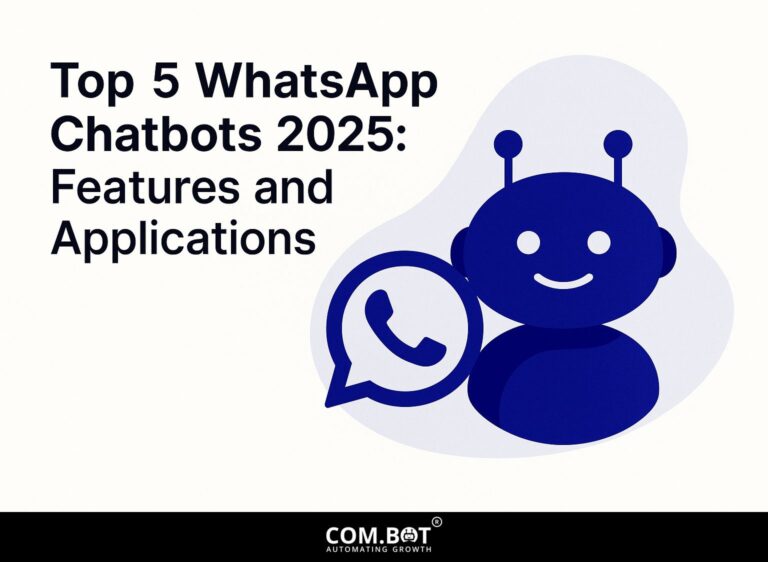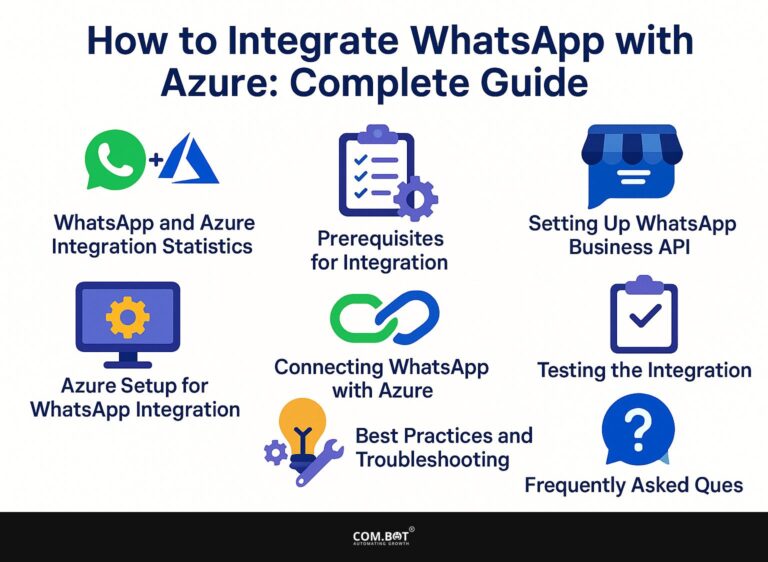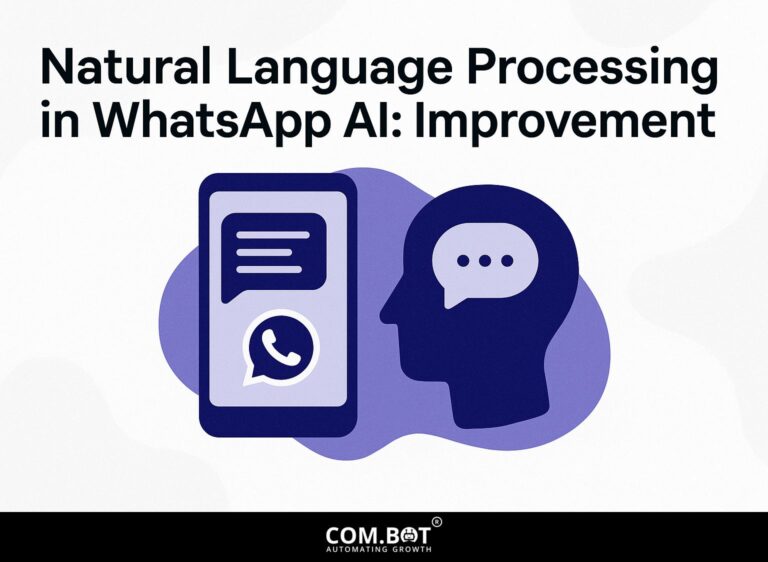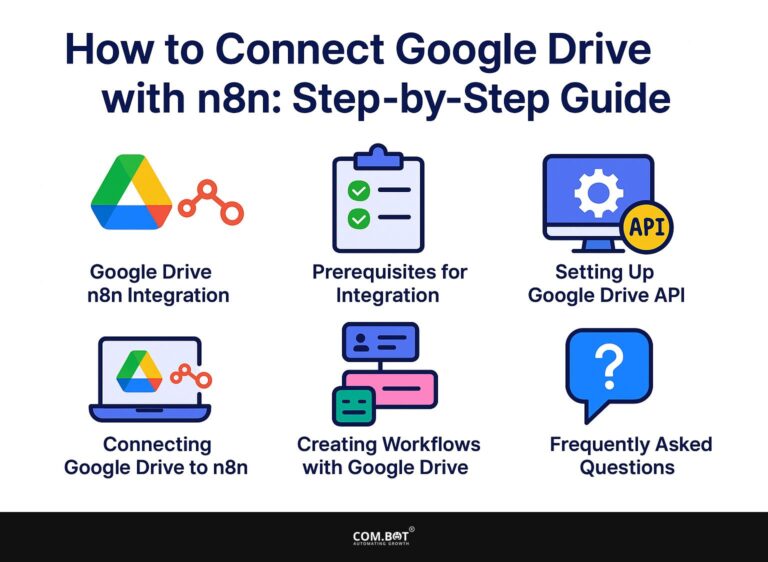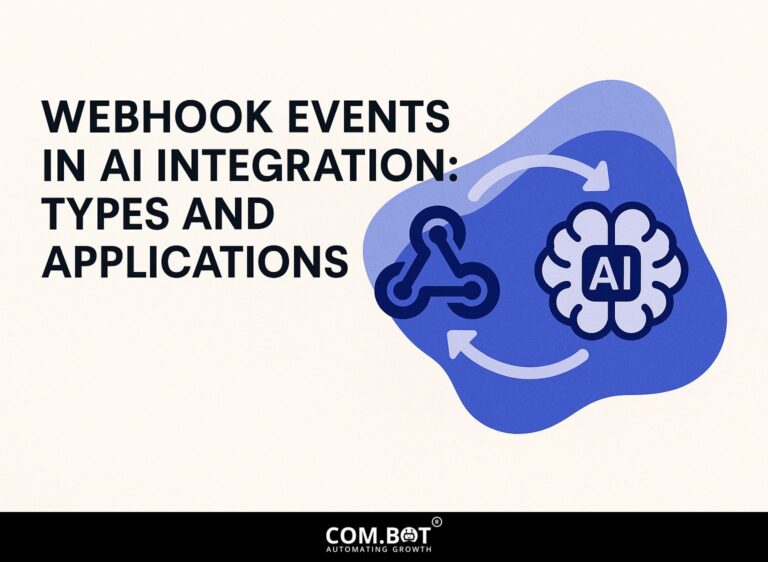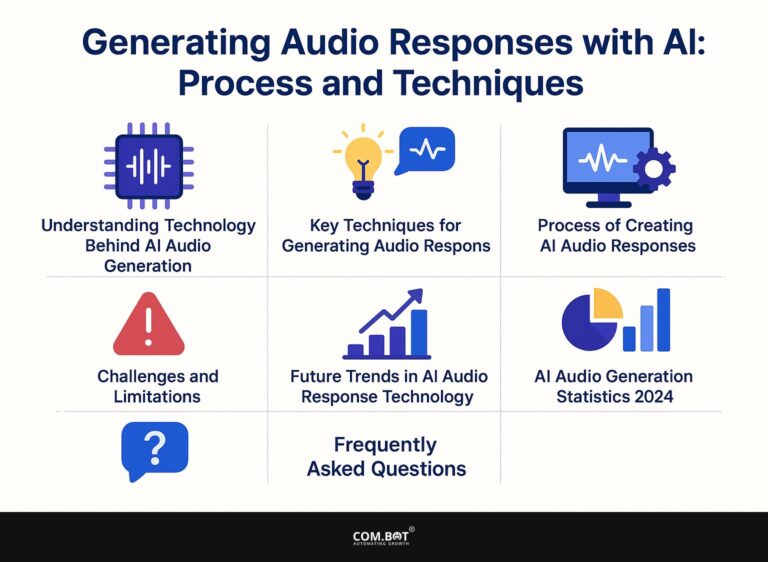How to Set Up Message Templates: Step-by-Step Guide
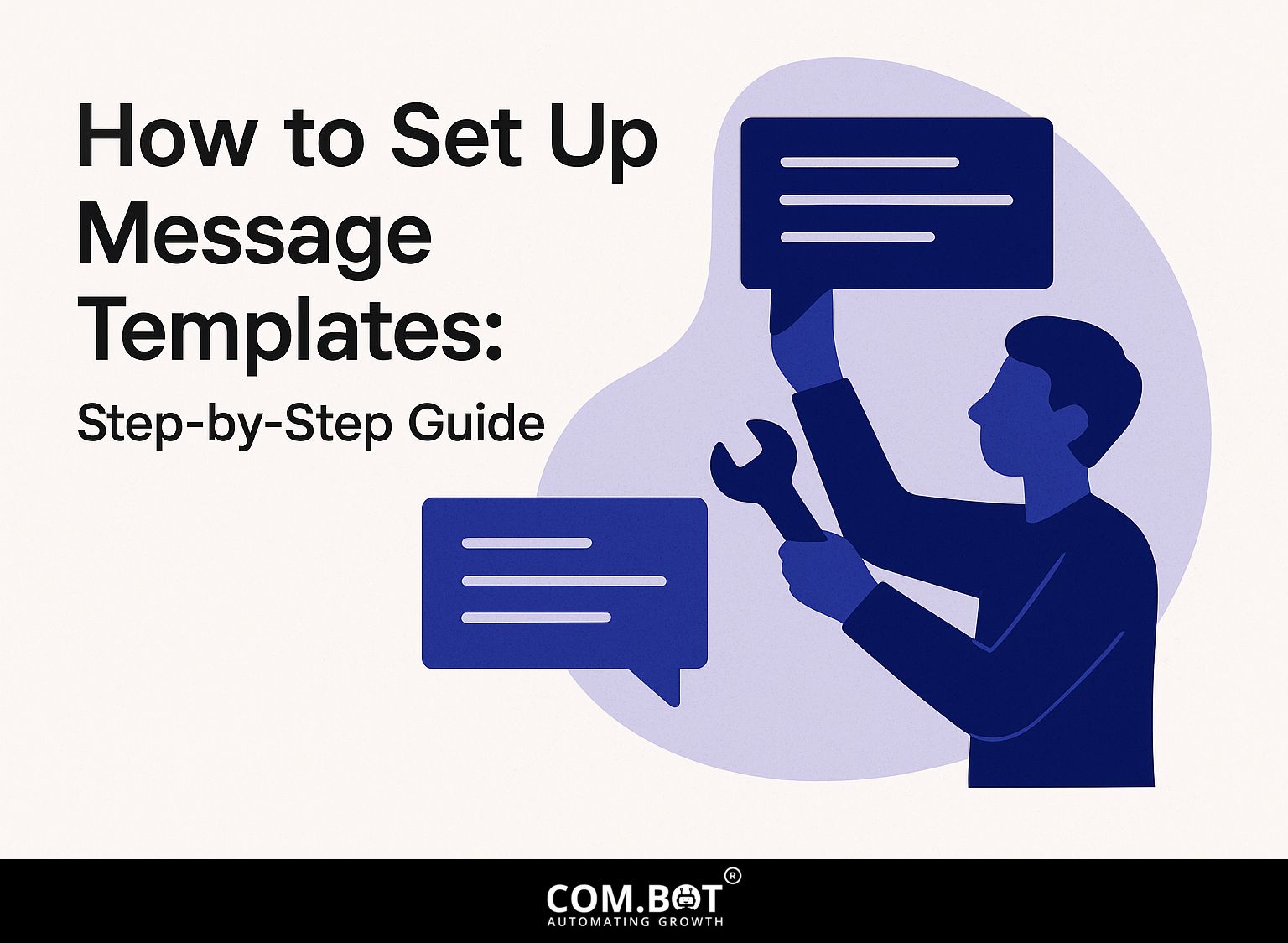
Learn how to make message templates for smooth communication. Whether you use Microsoft Outlook or Exchange, making and saving good email templates can help you save time and improve how you send messages. This step-by-step guide will walk you through the process, ensuring you maximize the potential of templates to improve your workflow and engagement. Get ready to elevate your email game!
Key Takeaways:
- Save time and effort by utilizing message templates for effective and consistent communication.
- Choose the right platform and customize your message templates to best suit your communication needs.
- Regularly test, update, and watch your message templates to keep them effective and compliant.
- 1 Message Template Usage Statistics
- 2 Choosing the Right Platform
- 3 Creating Your First Message Template
- 4 Customizing Message Templates
- 5 Testing Your Message Templates
- 6 Implementing and Using Templates
- 7 Frequently Asked Questions
- 7.1 1. How do I set up a message template using the step-by-step guide?
- 7.2 2. Can I edit or delete a message template that I have already set up?
- 7.3 3. Is there a limit to the number of message templates I can set up?
- 7.4 4. Can I use variables in my message templates?
- 7.5 5. What types of messages can I create using the step-by-step guide?
- 7.6 6. How can I access my saved message templates?
1. What are Message Templates?
Message templates are customizable formats for emails or SMS that allow for rapid communication while maintaining a professional standard. These templates simplify communication by offering set structures for different situations.
For example, a customer service template might include sections for greeting the customer, addressing their issue, and closing with a supportive statement.
Tools such as Google Docs or Microsoft Word let you make templates that are easy to edit, while platforms like Zendesk or Freshdesk provide ready-made template features for managing support questions smoothly.
Using message templates helps teams keep responses consistent and saves time, usually cutting reply time by 30%. Worth exploring: Message Templates: Approval Process and Applications
2. Benefits of Using Message Templates
Using message templates can reduce the time spent on composing messages by up to 80%, enhancing both organization and response rates.
For instance, businesses that adopted message templates saw a 50% increase in their response rates. As a case study, a mid-sized tech company implemented templates for client communications, reducing their email response times from an average of 24 hours to just 3 hours.
Programs like Google Docs or specific software like HubSpot let groups create, share, and update these templates easily, so everyone gets it. This plan makes communication easier and helps maintain a steady brand voice. Moreover, as mentioned in our detailed guide on using message templates in WhatsApp API, these templates further streamline communication across various platforms.
Message Template Usage Statistics
The Message Template Usage Statistics This section doesn’t have specific datasets yet, but it suggests a wider study of how message templates are used in different communication situations. Message templates are set formats used to make communication easier, keep it consistent, clear, and effective across different platforms like email, messaging apps, and customer service interactions.
The potential analysis of message template usage could cover various dimensions, including frequency of use, effectiveness, customization levels, and sector-specific applications. Knowing these statistics can help businesses and individuals improve communication, minimize mistakes, and make user experience better.
Possible Areas of Focus:
- Frequency of Use: Examining the frequency of message template usage can show their significance in daily communication, especially in customer service, marketing, and internal messaging.
- Effectiveness: Comparing how often communications using templates succeed against those created from the beginning could reveal their effect on how fast responses come and how happy customers are.
- Customization: Examining how templates are modified for specific purposes might highlight trends in personalization and the balance between standardization and personalization.
- Sector-Specific Applications: Different industries use templates in their own ways. For example, healthcare, finance, and retail use them for their specific communication needs and rules they must follow.
While the Message Template Usage Statistics currently lacks detailed information, it suggests a method to examine how message templates help in clear and effective communication. Upcoming data might help improve template design and usage, increase user involvement, and reach communication goals in different industries.
Choosing the Right Platform
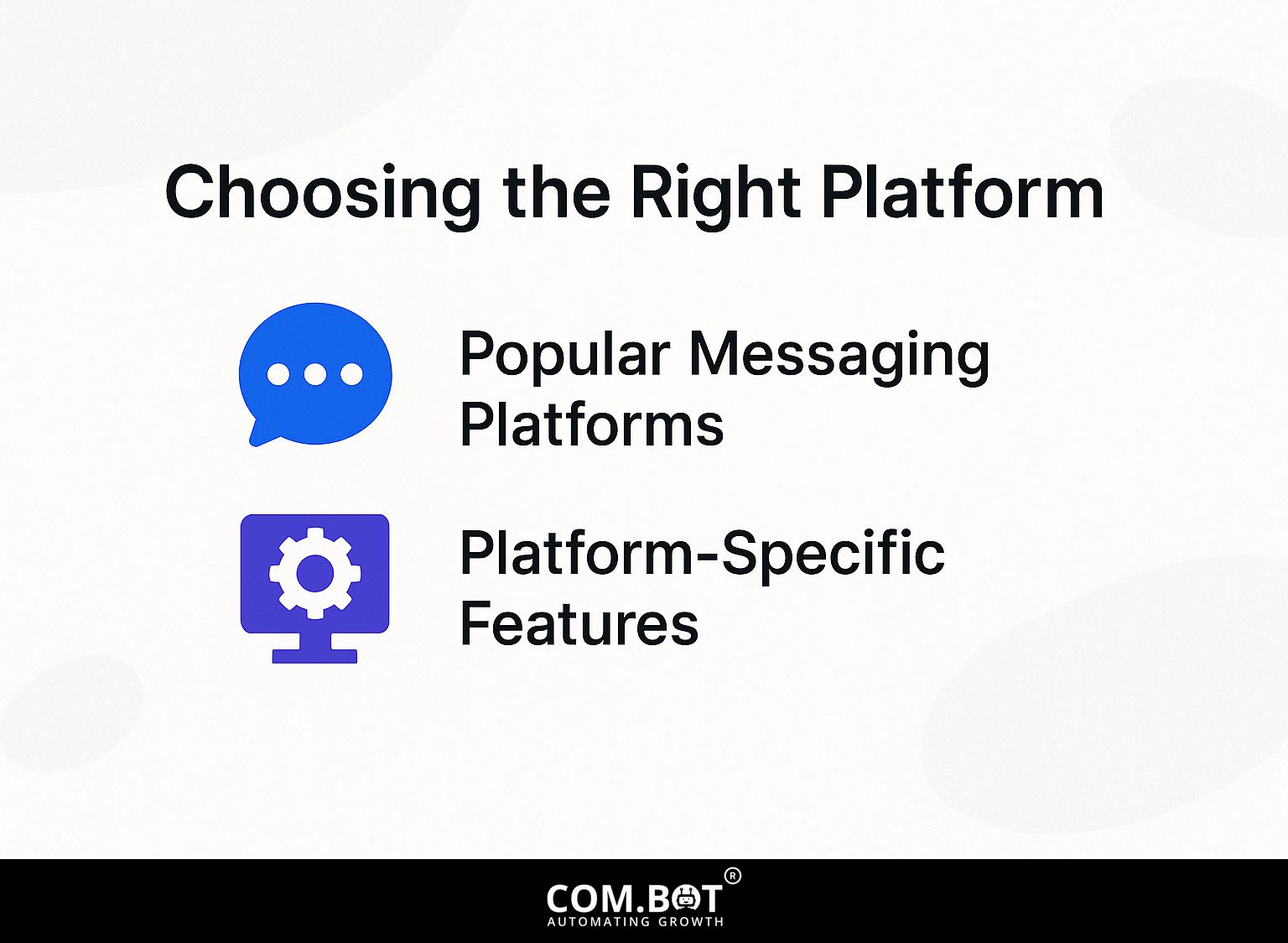
Choosing the right messaging platform is important for using message templates well, as each platform provides different features and connections. For those interested in how Azure specifically handles this, you might find our insights on Messaging Templates with Azure: Creation and Applications to be particularly enlightening.
1. Popular Messaging Platforms
Microsoft Outlook, Exchange, and Amazon Connect are some of the leading messaging platforms that support strong message templates for both emails and SMS. These platforms cater to different needs and budgets.
For instance, Microsoft Exchange pricing starts at $4/user/month and is widely used in corporate environments for its integration with other Microsoft services. In contrast, Amazon Connect, with a pay-as-you-go model, is excellent for businesses prioritizing flexibility and scalability.
Outlook has an easy-to-use interface and tools for managing templates, which works well for small to medium-sized businesses.
By looking at the number of people on your team, how often you will use it, and your budget, you can choose the best platform that improves how your team communicates.
2. Platform-Specific Features
Each messaging platform has features that set it apart; for instance, Outlook has a tool for editing templates, and Amazon Connect lets you use variables that change.
Outlook’s template editor simplifies message creation, enabling users to create rich-text formatted emails that maintain brand consistency. You can create various templates customized for specific audiences, which helps you save time on regular communications.
Unlike other tools, Amazon Connect lets you customize messages by adding customer information, like names or recent purchases, directly into templates. This can greatly increase participation and make conversations more personal for everyone. By using these tools, businesses can make communication faster and keep customers happy.
Creating Your First Message Template
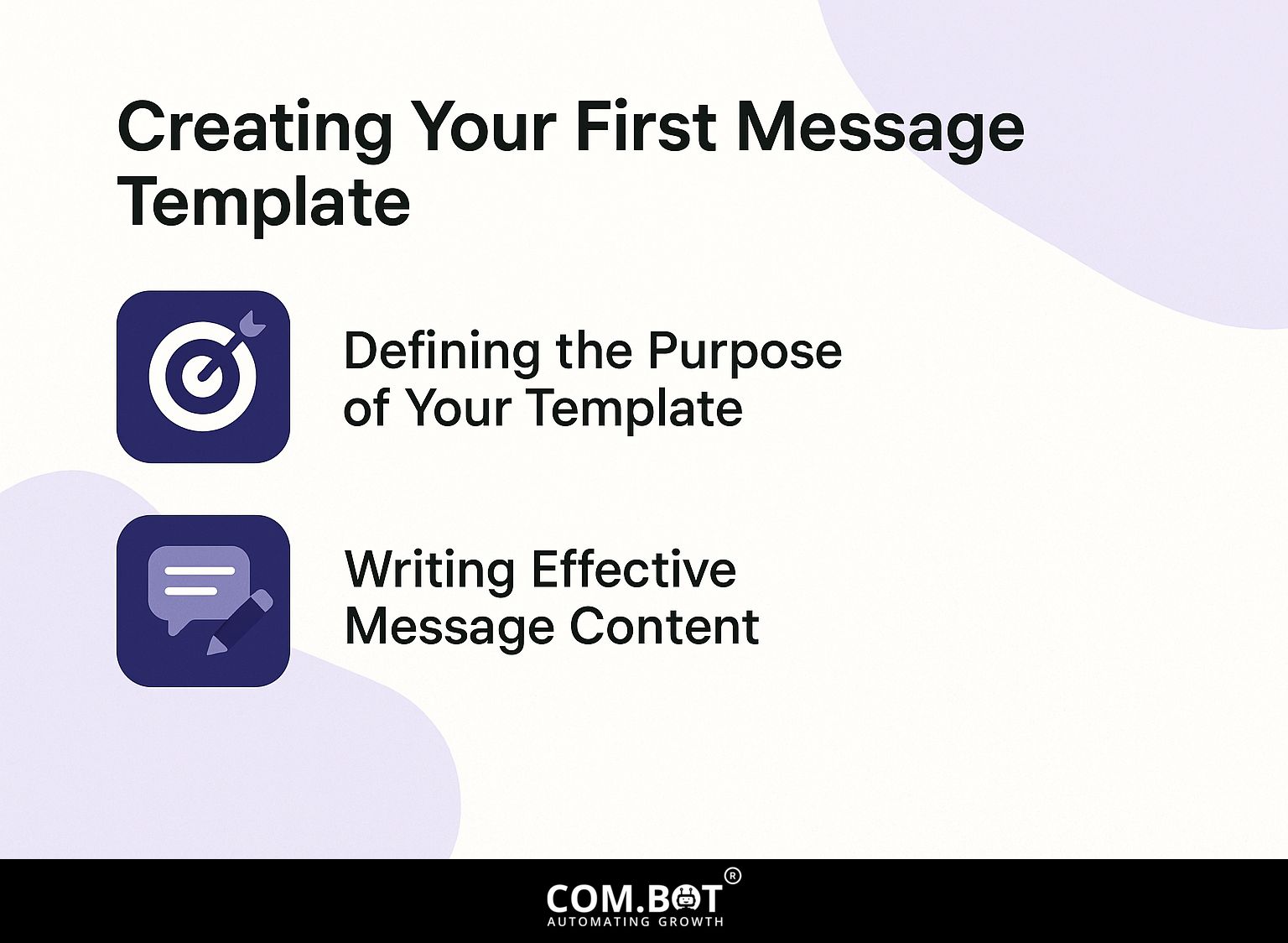
To make a message template that works well, clearly define its purpose so it fits what users need.
1. Defining the Purpose of Your Template
To create a useful message template, first identify the target audience and the specific scenarios in which the template will be used. Next, brainstorm potential use cases by asking questions such as:
- What common issues do recipients face?
- What tone is appropriate?
Imagine creating a survey to gather feedback from individuals. Focus on their needs and preferred communication styles. Analyze previous communications to identify patterns, which can guide your template development.
With this information, you can create templates that deal with common situations and connect well with your audience, increasing their involvement.
2. Writing Effective Message Content
Effective messages should be brief, clear, and adjusted to fit the platform, whether it’s email or SMS. To create impactful messages, start with a template editor for consistent formatting. Next, focus on your subject line; it should be clear and to the point to make people want to open it.
For example, instead of `Updates on Our Services’, use `Grow Your Business with Our New Services!’ Always include a strong call-to-action (CTA) that encourages the recipient to take the next step, such as `Sign Up Today’ or `Learn More’. Reviewing these elements before sending can significantly increase your engagement rates.
Customizing Message Templates
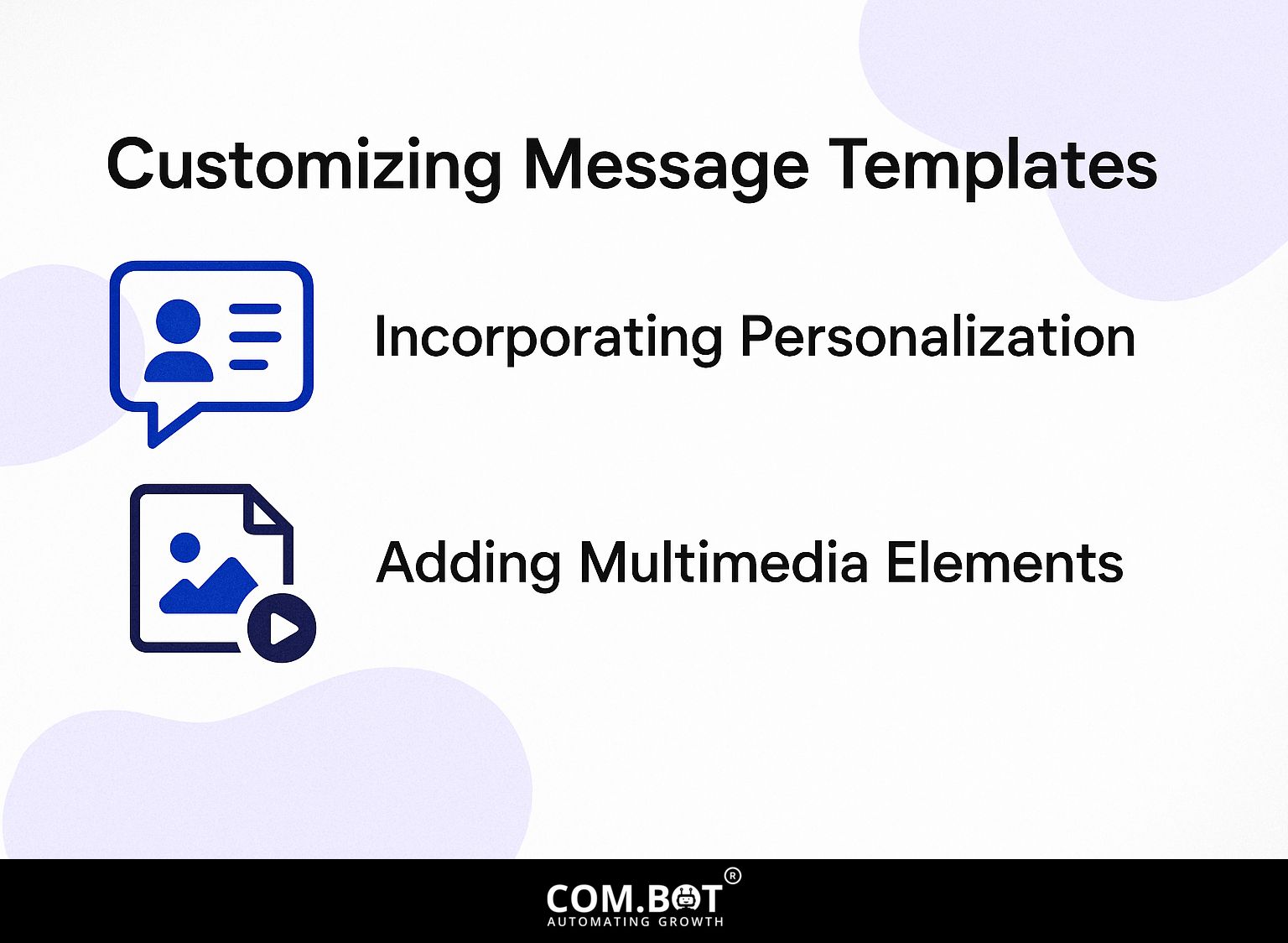
Changing message templates can make user interaction and response better by making communications feel more personal.
1. Incorporating Personalization
Adding changing elements like recipient names or specific details can make messages more personal, which can increase interest by up to 40%.
- To make messages personal in platforms like Outlook, use fields such as `First Name’ and `Last Interaction Date’ to tailor your messages.
- For instance, when sending out a newsletter, address each recipient by name and include references to previous purchases or interactions to create a more engaging experience.
- Think about splitting your audience by interests so you can send messages that connect better with each group.
- Using these methods makes your messages more relevant and builds better relationships with your audience.
2. Adding Multimedia Elements
Including multimedia elements such as images and links in message templates can increase interest and offer more detailed content for those who receive them.
To effectively integrate multimedia, consider using tools like Canva for creating visuals, which offers a free version and a subscription starting at $12.99/month for advanced features.
Make your messages better by adding links to related articles or videos. This can be done easily in most email programs and chat apps.
Use platforms like Unsplash for high-quality, royalty-free images to improve the look of your templates. By incorporating these elements, you create a more interactive experience that keeps your audience engaged and informed.
Testing Your Message Templates
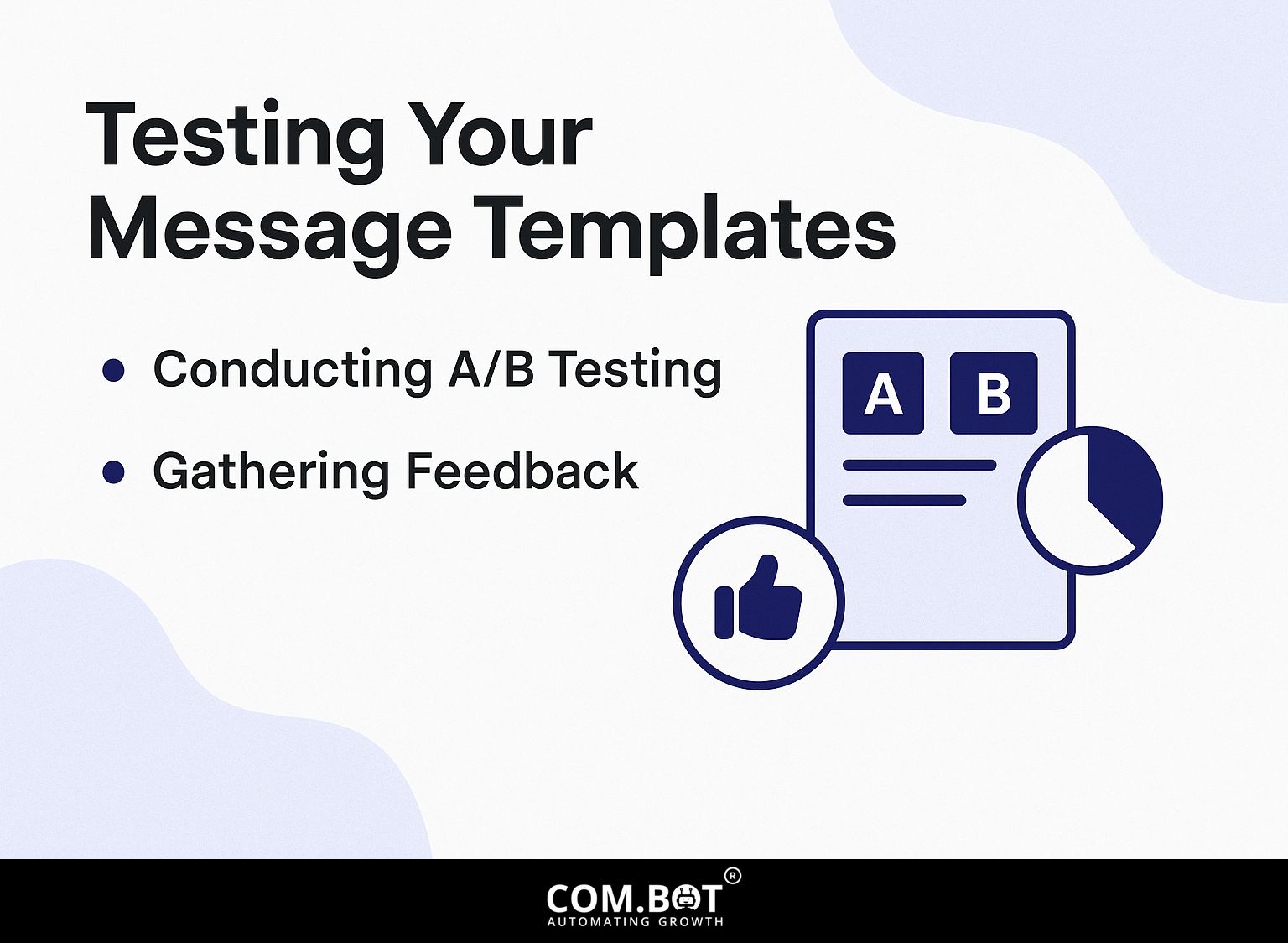
Trying out message templates with methods like A/B testing helps users improve their messages using actual feedback and interaction data. For an in-depth understanding, our expert opinion on Com.bot Chatbot A/B Testing explores effective strategies and insights.
1. Conducting A/B Testing
A/B testing is about creating two different versions of a message to find out which one gets a better response. This helps make templates work better.
To set up A/B tests in Microsoft Outlook, create two email drafts with slight variations, such as differing subject lines or call-to-action buttons.
Send these to a small segment of your email list, preferably 10-20% of total recipients. Use Google Analytics to track metrics like open rates and click-through rates.
Analyze the data after a few days to identify which version performed better. This approach helps you consistently improve your communication plans, increasing interaction gradually.
2. Gathering Feedback
Getting feedback from recipients after sending messages can help understand how well the templates work and where they can be made better.
To gather effective feedback, consider using tools like SurveyMonkey or Google Forms. You can create follow-up surveys with specific questions about the clarity and relevance of your messaging.
For example, ask people to rate how well they understand something on a scale from 1 to 5 and add comments about what can be made better. You might request direct feedback to make your approach more specific to each person.
Regular assessment using these methods improves communication plans and encourages better connection with the audience.
Implementing and Using Templates
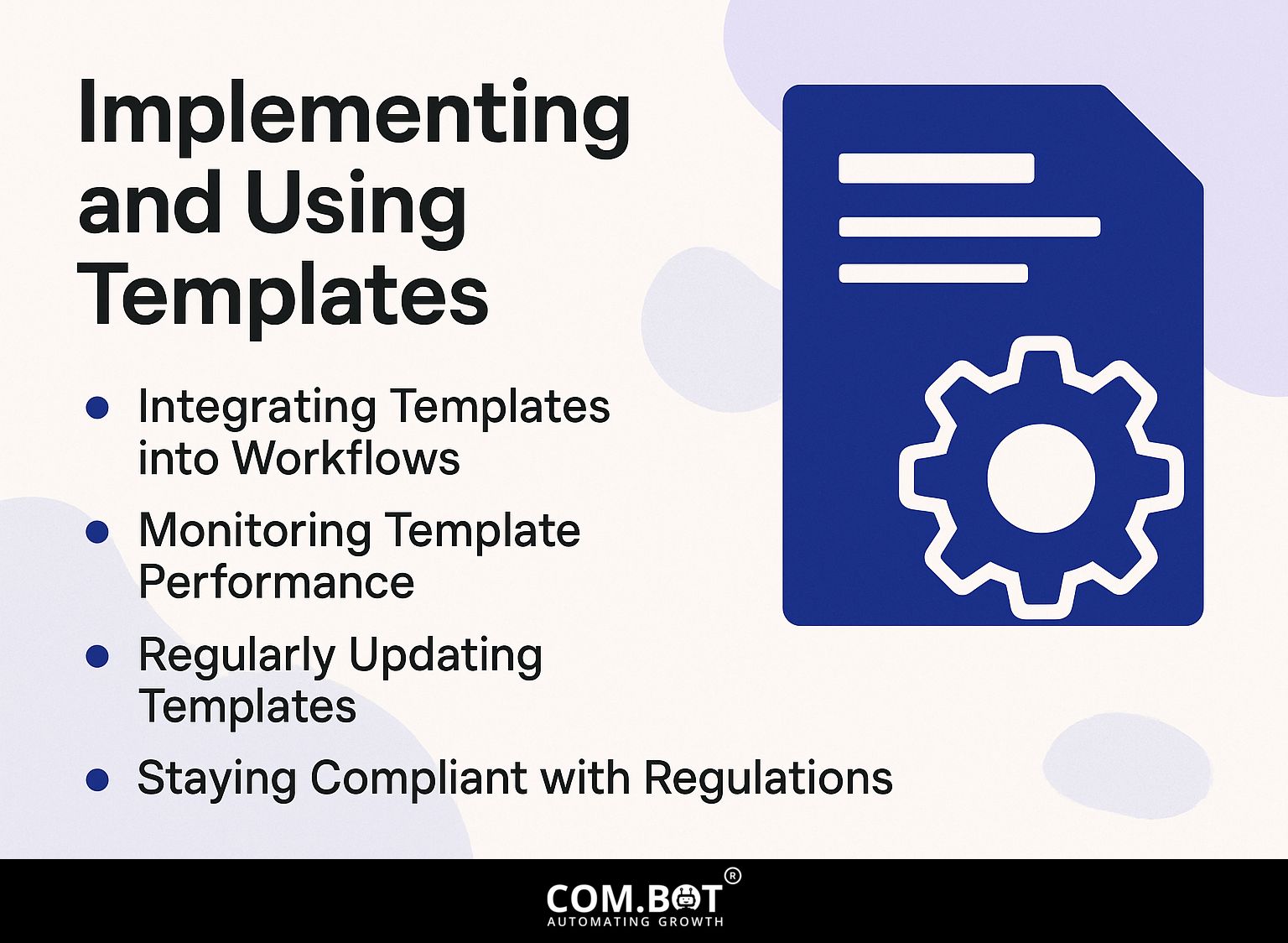
To effectively use message templates in current processes, plan carefully and regularly check their use.
1. Integrating Templates into Workflows
Adding message templates to daily routines makes it easier to communicate and helps respond much quicker.
To effectively implement message templates, start by identifying common scenarios your team encounters, such as client inquiries or internal updates. Next, create flexible templates using tools like Google Docs or Microsoft Word, ensuring they are simple to modify.
Schedule training sessions to familiarize team members with the templates and their usage. Use task management tools like Trello to set deadlines for adding templates, promoting responsibility. This approach can lead to a noticeable reduction in response times, enhancing overall team efficiency.
2. Monitoring Template Performance
By regularly checking how message templates perform, organizations can change and improve their communication plans using engagement data.
To effectively track performance, consider using tools like Mailchimp or HubSpot, which provide detailed analytics on open rates, click-through rates, and response times.
Set specific key performance indicators (KPIs) for your campaigns, such as aiming for a 20% open rate or a 5% click-through rate.
Analyzing these metrics weekly can reveal trends and areas for improvement. For example, if a template doesn’t perform well, changing the subject line or call-to-action can improve interest. This method keeps communications effective and matched to what the audience likes.
3. Regularly Updating Templates
Updating message templates frequently keeps them useful and aligned with current communication trends and what the audience likes.
To maintain the effectiveness of your message templates, schedule a quarterly review where you gather feedback from your audience and team.
Review which templates are effective and change the wording or images to suit them. Use tools like Google Forms to gather feedback and Trello to keep track of proposed changes.
Stay informed on communication trends by following industry blogs or subscribing to newsletters. This forward-thinking method keeps your content current and improves how your audience interacts with it over time.
4. Staying Compliant with Regulations
Following communication rules like GDPR is important to prevent fines and keep data safe in message templates.
To improve compliance, first, make sure you get clear permission from users before you collect their data. Use tools like OneTrust to simplify this process. Next, implement clear and transparent messaging that outlines how their data will be used, retaining records of consent for accountability.
Regularly audit your communication strategies to identify areas for improvement. Teach your team about compliance rules to build a culture of data protection, lowering the chance of breaches and fines.
Frequently Asked Questions
1. How do I set up a message template using the step-by-step guide?
To set up a message template, follow these steps:
1. Log into your account and go to the message templates section.
2. Click on the “Create New” button.
3. Select the type of message you want to create (SMS, email, etc).
4. Customize the template with your desired message and design.
5. Store the template and it will be ready to use later.
2. Can I edit or delete a message template that I have already set up?
Yes, you can edit or delete a message template at any time.
1. Go to the message templates section in your account.
2. Find the template you want to edit or delete.
3. Click on the “Edit” or “Delete” button next to the template.
4. Make the necessary changes or confirm the deletion and save the changes.
3. Is there a limit to the number of message templates I can set up?
No, you can set up as many message templates as you need.
However, it is best to keep the number of templates low for easier access and organization.
4. Can I use variables in my message templates?
You can use variables to customize your message templates.
The variables will automatically populate with the recipient’s name, date, and other information.
To use variables, simply add them in the template with the appropriate format, such as {{recipient.name}} or {{date}}
5. What types of messages can I create using the step-by-step guide?
Our step-by-step guide allows you to create various types of messages, including SMS, email, social media posts, and more.
You can choose the type of message you want to create and follow the same steps to set up a template for it.
6. How can I access my saved message templates?
To access your saved message templates, simply go to the message templates section in your account.
All of your saved templates will be listed there for easy access.
You can also use the search bar to find a specific template by its name or type.